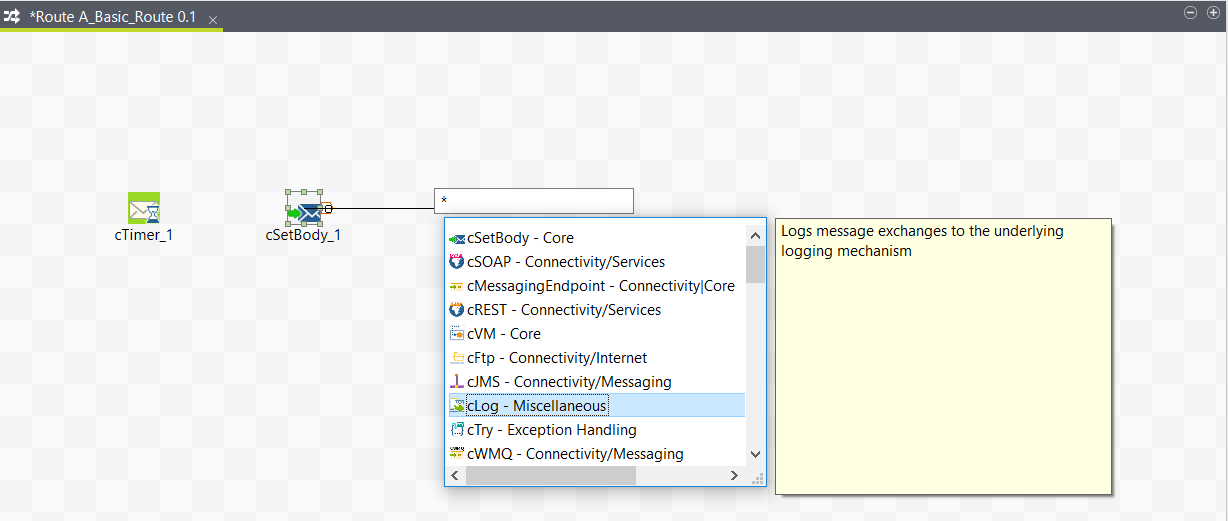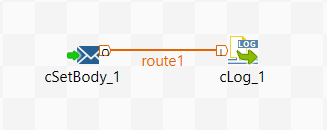Dragging from an input Route component to add an output one
About this task
Now you will add the third component, a cLog, to log the message exchanges. We will add the component by dragging from the cSetBody component, which serves as an input component to the new one to be added.
Procedure
Did this page help you?
If you find any issues with this page or its content – a typo, a missing step, or a technical error – let us know how we can improve!