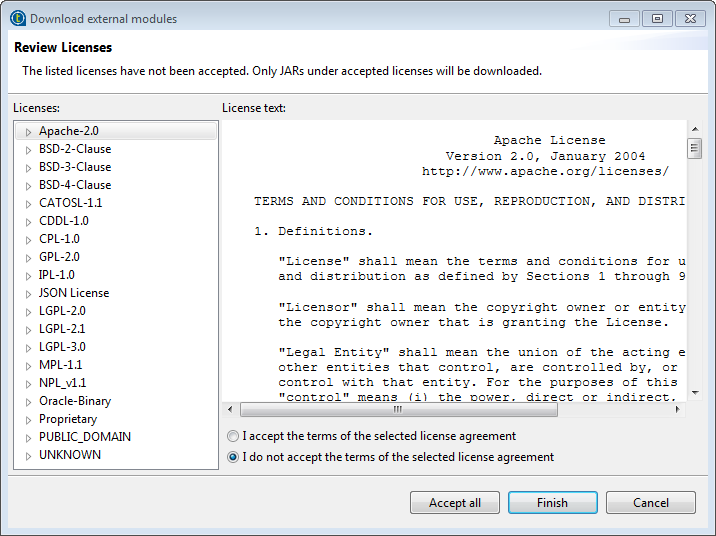Installing external modules from within the Studio
You can download and automatically install
most external modules using the wizard provided by your Talend Studio.
Before you begin
Make sure your Talend Studio has a secure Internet connection.
Procedure
Results
When the installation process is completed, the chosen external module or modules are installed into your Talend Studio, and you can use Talend Studio features that depend on these modules.
Did this page help you?
If you find any issues with this page or its content – a typo, a missing step, or a technical error – let us know how we can improve!