Modeling a Business Model
If you have multiple tabs opened on your design workspace, click the relevant tab in order to show the appropriate model information.
In the Business Model view, you can see information relative to the active model.
Use the Palette to drop the relevant shapes on the design workspace and connect them together with branches and arrange or improve the model visual aspect by zooming in or out.
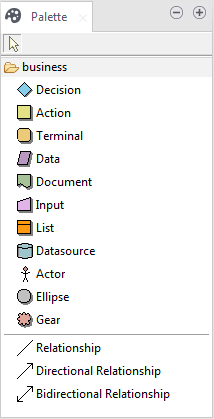
This Palette offers graphical representations for objects interacting within a Business Model.
The objects can be of different types, from strategic system to output document or decision step. Each one having a specific role in your Business Model according to the description, definition and assignment you give to it.
All objects are represented in the Palette as shapes, and can be included in the model.
Note that you must click the business folder to display the library of shapes on the Palette.
Did this page help you?
If you find any issues with this page or its content – a typo, a missing step, or a technical error – let us know how we can improve!
