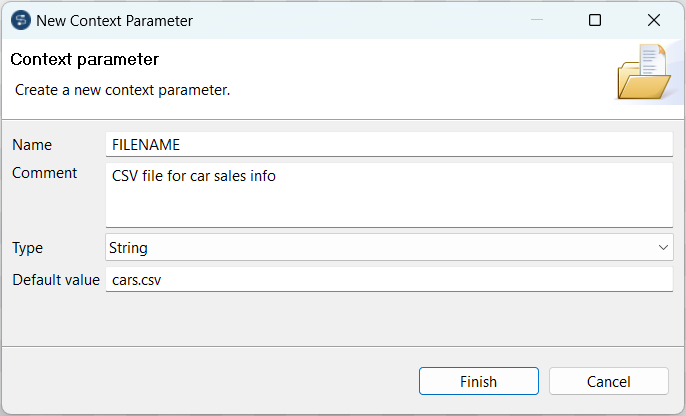Defining context variables from the Component view
About this task
Procedure
Results
The newly created variables are listed in the Context view. The variable created this way is automatically stored in all existing context environments, but you can subsequently change the value independently in each context environment. For more information on how to create or edit a context environment, see Defining context environments.
Did this page help you?
If you find any issues with this page or its content – a typo, a missing step, or a technical error – let us know how we can improve!