Importing or exporting match rules
You can import match rules from the Talend Studio repository and use them in the match editor to test them on your data. You can also export match rules from the match editor and save them in the Talend Studio repository.
You can import and use match rules created with the VSR algorithm in the tMatchGroup configuration wizard and in the other matching components including tGenkey, tRecordMatching and the Hadoop matching components.
For further information, see Data matching with Talend tools.

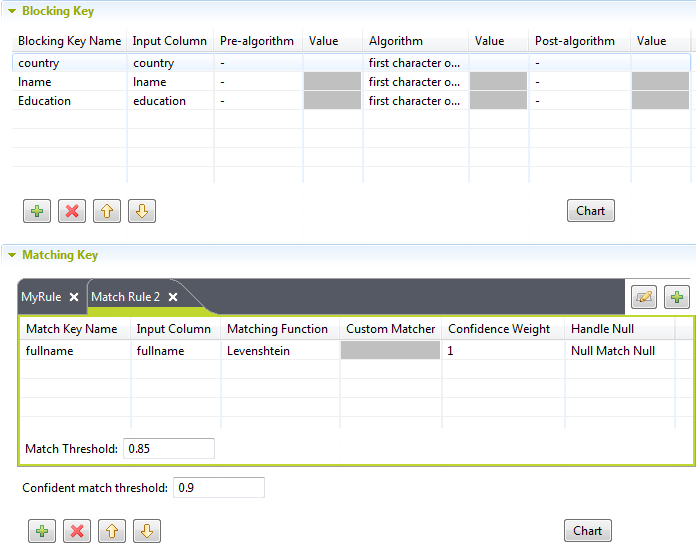
 on top of the editor.
on top of the editor.