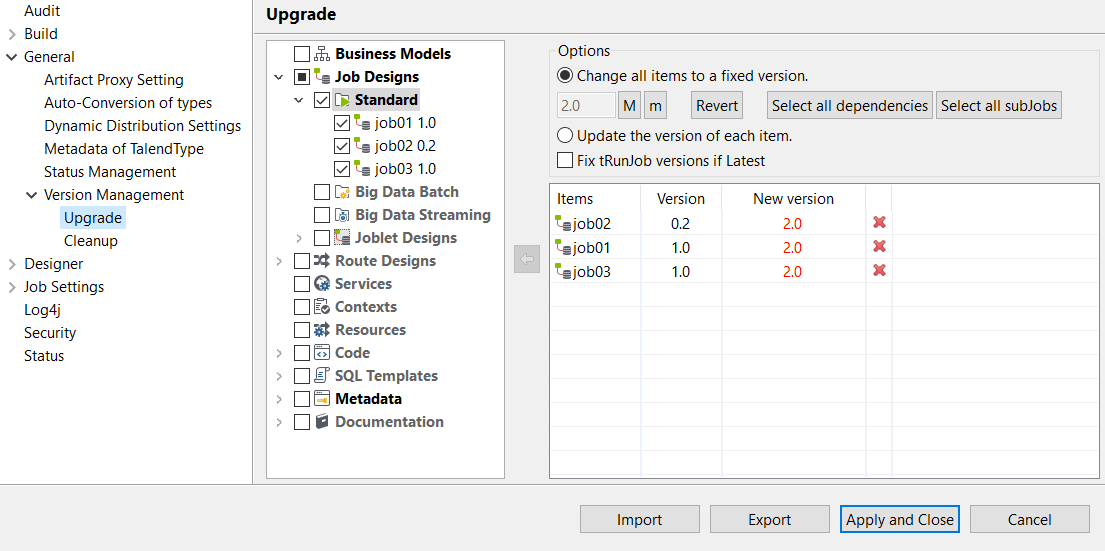Upgrading the version of project items
Talend Studio allows
you to upgrade the version of each item in the Repository tree
view.
Procedure
Did this page help you?
If you find any issues with this page or its content – a typo, a missing step, or a technical error – let us know how we can improve!

 or click
or click