Customizing the display of the Resource list
About this task
Procedure
Results
The figure below shows the list view options in the drop-down list.
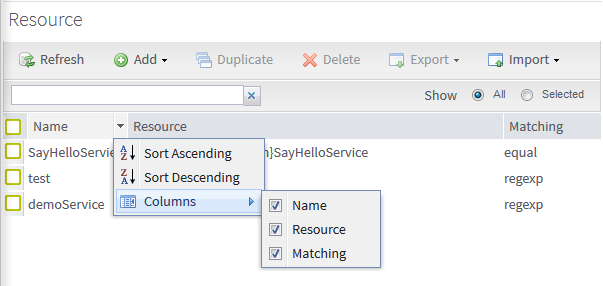
You can also choose to show all or the selected Resources by clicking the All or Selected radio button.
Did this page help you?
If you find any issues with this page or its content – a typo, a missing step, or a technical error – let us know how we can improve!
