Viewing Roles and Users
The Roles and the Users stored in the Talend Identity Management service can be viewed in the Role and User panel respectively.
For more information about how to create Roles, Users, and how to assign a Role to a User, refer to the chapter about the Talend Identity and Access Management in Talend ESB Infrastructure Services Configuration Guide. For how to connect to the Talend Identity Management service, see Setting up the ESB Identity and Access Management.
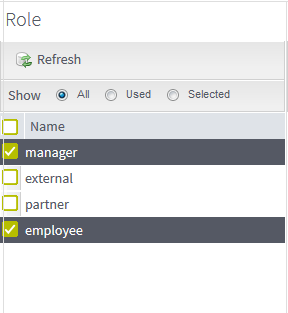
You can choose to view All, Used, or Selected Roles in the Role panel. By default, when you open the Authorization page, this view is populated with Used roles.
-
All: all Roles stored in the Talend Identity Management service
-
Used: Roles that have been set assignments to
-
Selected: Role that are selected
To refresh the Role list, click the Refresh button on the toolbar.
When you select one or more roles in the Role panel, the users of the selected Role(s) are shown in the User panel under the node of the corresponding Role. By default, the Role nodes are collapsed. Expand each node to get the list of Users for the Role. Click Collapse all to collapse all the nodes.
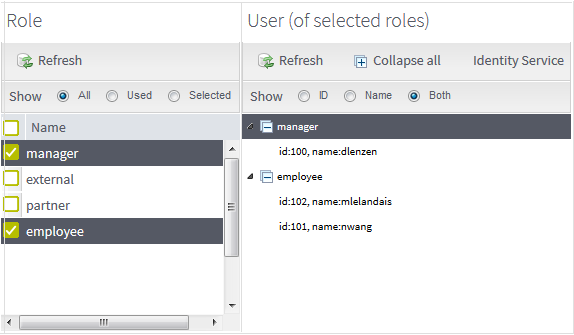
You can choose to show the ID, Name, or Both of them in the User panel.
To refresh the User list, click the Refresh button on the toolbar.
If a Role that has been set assignments to is removed in the Talend Identity Management service, it will show in red in the User Panel.
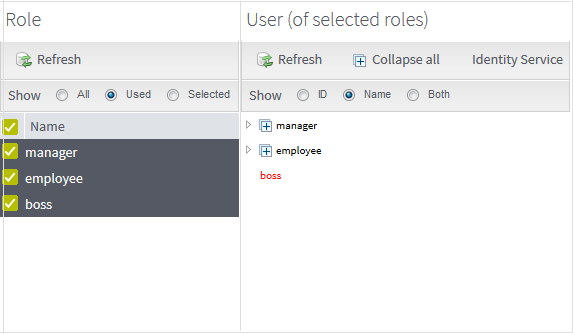
By clicking the Identity Service button, the Talend Administration Center allows you to open the Talend Identity and Access Management Web Console in another window.
Did this page help you?
If you find any issues with this page or its content – a typo, a missing step, or a technical error – let us know how we can improve!
