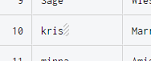Removing unnecessary blank spaces in text records
Blank spaces can be present before and after the content from each cell.
They are more likely to be present in columns containing data manually entered by someone, such as a name or a phone number. These spaces are shown as grey squares.
Procedure
Results
Did this page help you?
If you find any issues with this page or its content – a typo, a missing step, or a technical error – let us know how we can improve!