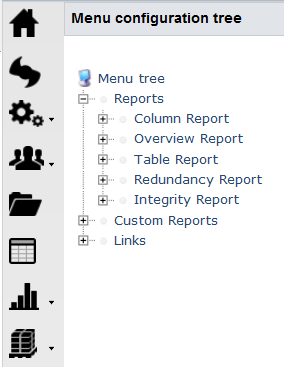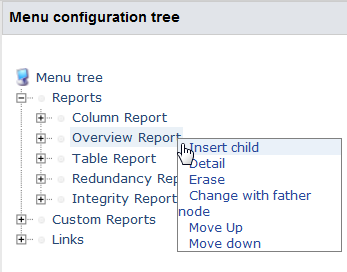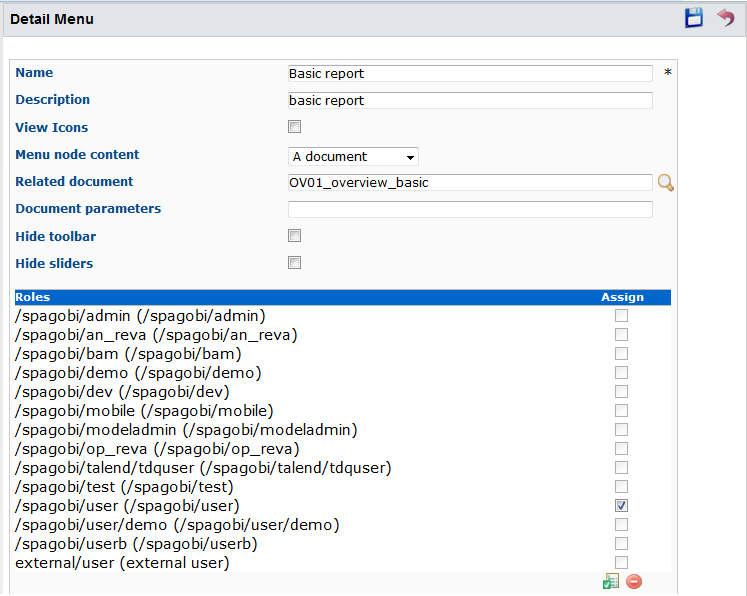How to add new menus in the user page
About this task
You can add menus or menu options at any level in the user page according to business needs.
Prerequisite(s):You have accessed Talend DQ Portal as an administrator.
To add a new menu or menu option in the end-user page, do the following:
Procedure
Did this page help you?
If you find any issues with this page or its content – a typo, a missing step, or a technical error – let us know how we can improve!