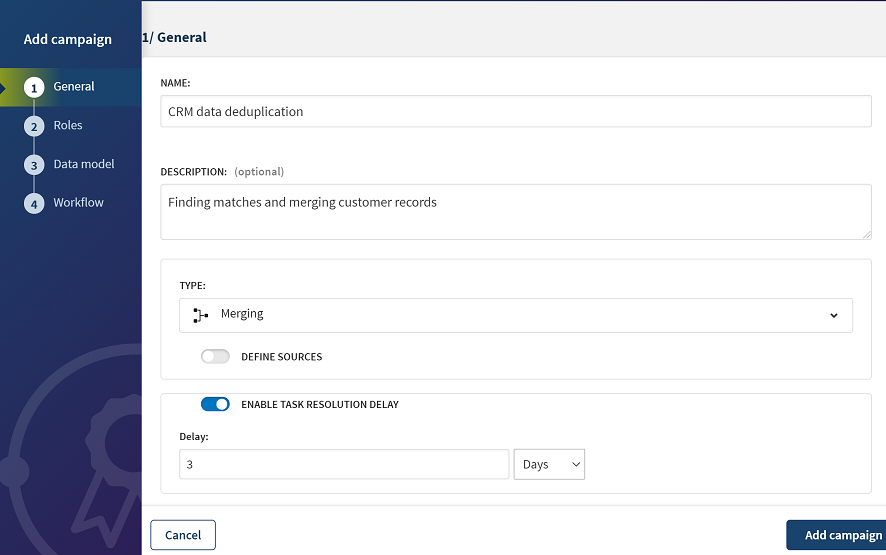Defining the Merging campaign
In this scenario, you define the CRM data deduplication campaign to allow data stewards to address potential duplicates in the contact records in the CRM system of an enterprise.
Start by defining the campaign metadata.
Procedure
Did this page help you?
If you find any issues with this page or its content – a typo, a missing step, or a technical error – let us know how we can improve!