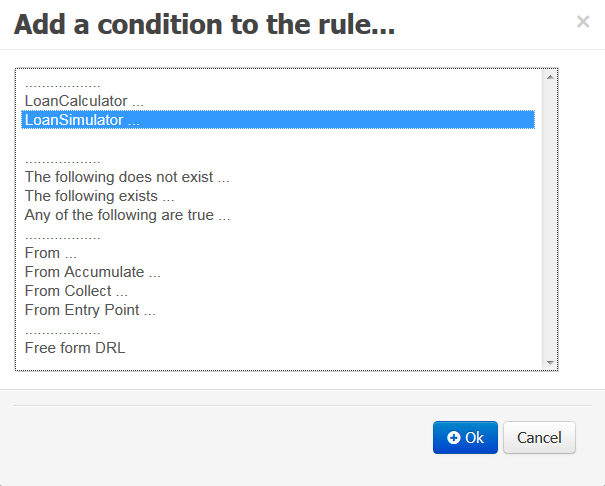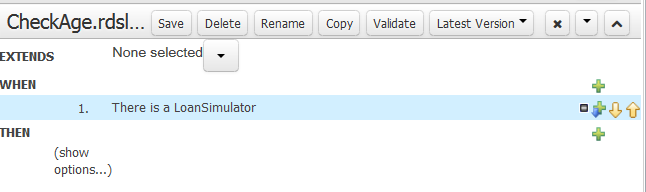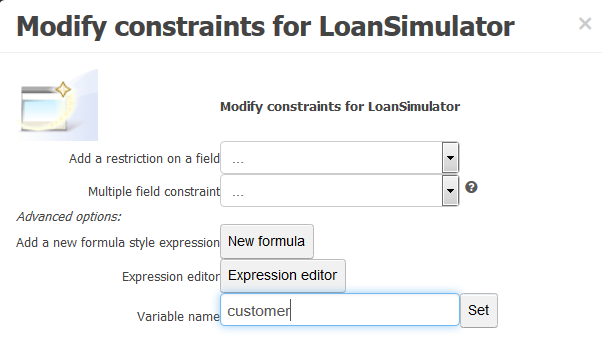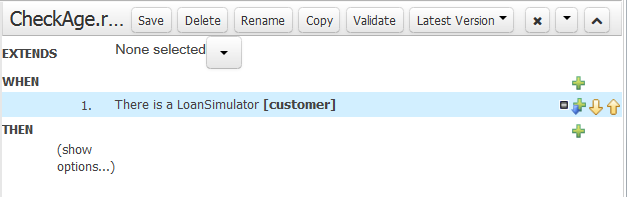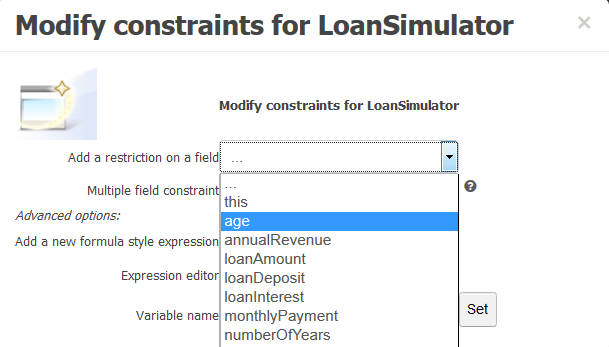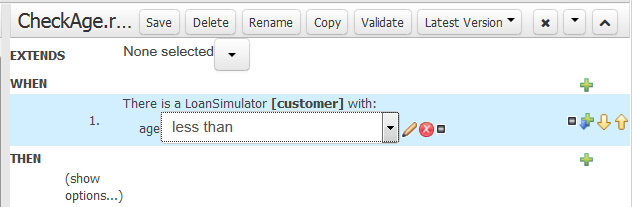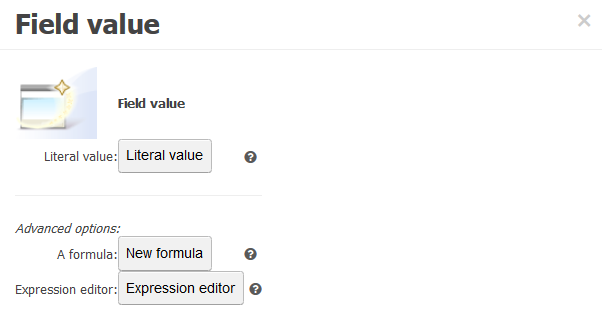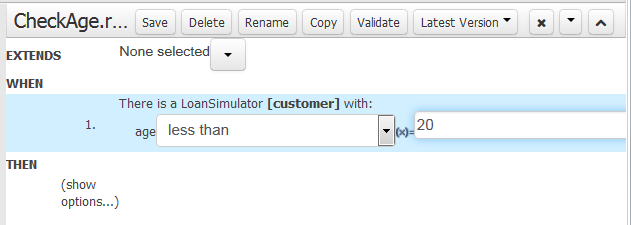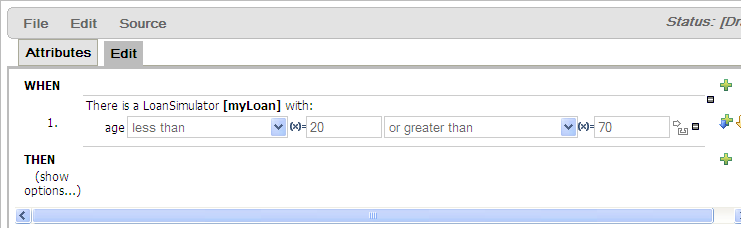Defining a condition in the WHEN statement
About this task
To define a condition in the WHEN statement, do the following:
Procedure
What to do next
Then, in the THEN statement, select the action (true or false) you want to take and set the reason for the selected action.
Did this page help you?
If you find any issues with this page or its content – a typo, a missing step, or a technical error – let us know how we can improve!