AS/400 IBMi source
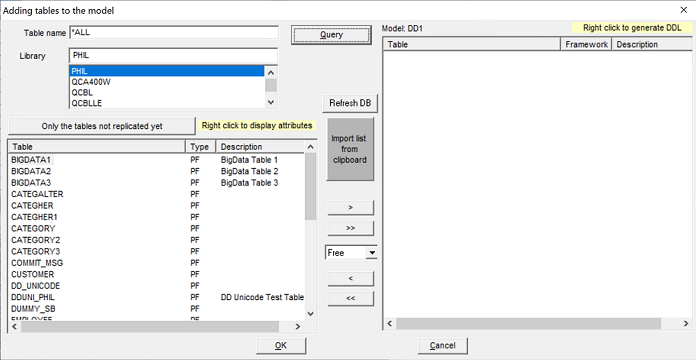
Use the following procedure:
-
Click Refresh DB to get the updated list of all tables in the database.
- Select the library that contains the desired tables.
If the library is not found in the list (it is created after the start-up of the Manager), move the cursor to the Library field, and press the F5 key.
-
Choose the file type (*PF, *LF, *ALL).
If the model is based on a journal, only *PF is accepted and there is no other choice available.
-
In the Table name field, you can enter a generic name such as CL* to list only those tables whose name begins with "CL".
This choice is very important to speed up the display in libraries that contain a great number of tables.
-
Click Query to display the list of tables in the selected library that are journalized in the journal associated with the model if you are using a JOURNAL- or BACKUP-type model.
-
The Tables not selected button is used to toggle between 2 displays:
- Click Only the tables not already replicated to display the list of tables that are not already included in the model.
- Click All the tables to display the list of all the tables, including those that are already selected, so that you can select them again.
- Choose the table or tables you need.
The list to the right shows the tables you are selecting.
-
Validate your choice, and click OK to add the tables.
The tables are automatically journalized.
You can track the progress of your actions in the status of Manager actions displayed at the bottom of the main interface.
Did this page help you?
If you find any issues with this page or its content – a typo, a missing step, or a technical error – let us know how we can improve!
