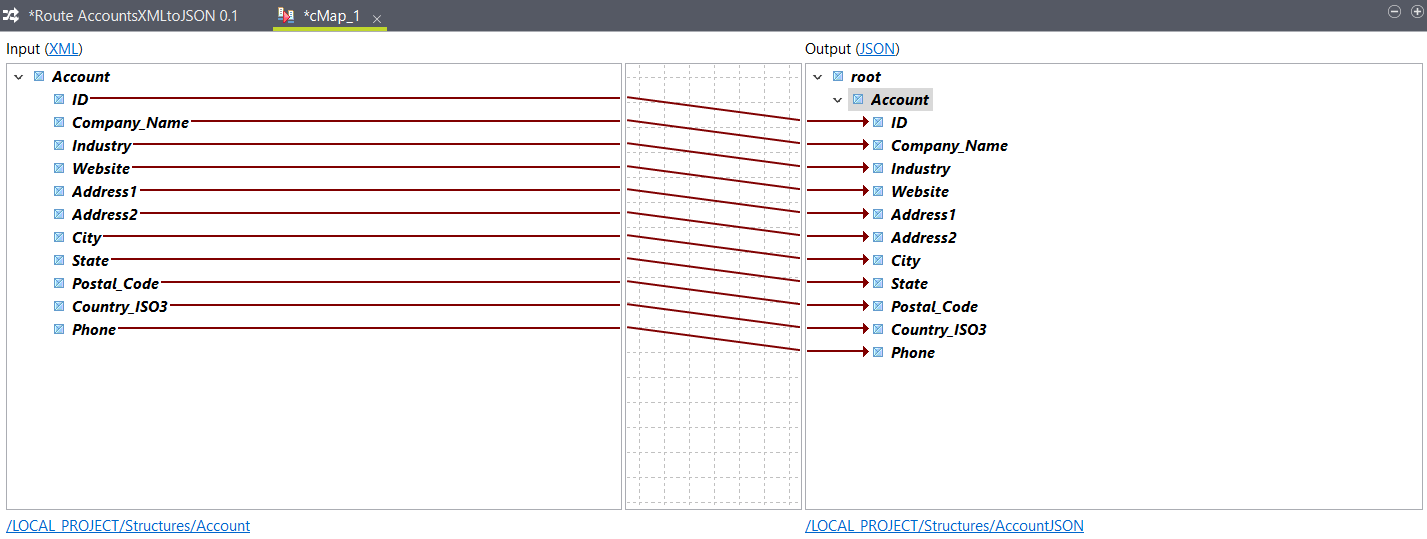Mapping the elements for your Route
Create a mapping and use the headers defined in your Route in the output structure.
Procedure
Results
{
"Account": {
"ID": "1",
"Company_Name": "XYZ INC.",
"Industry": "Sales",
"Website": "www.company.com",
"Address1": "3320 TATES CREEK RD",
"Address2": "SUITE 204",
"City": "LEXINGTON",
"State": "K",
"Postal_Code": "40502",
"Country_ISO3": "USA",
"Phone": "(555)555-5555"
}
}Did this page help you?
If you find any issues with this page or its content – a typo, a missing step, or a technical error – let us know how we can improve!