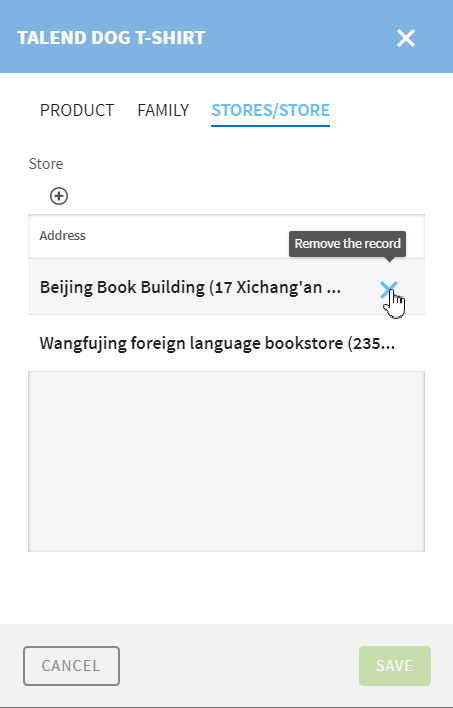For a numeric type
attribute, you can adjust the number in a small range to add one or subtract one by
clicking the spin button on the right.
For a date or
dateTime type attribute, you can set its value by using the datetime picker.
If the entity has a foreign
key link to another entity, and if you have the add access to the corresponding foreign
key attribute, an Add foreign records button will be displayed under the name of the
foreign key attribute for configuring the foreign key information. In this example, the
entity product is linked to a specific entity Store.
To add a foreign key value, click
Add foreign
records for the foreign key attribute
Store, from
the dialog box displayed, select the check box next
to each foreign key value that needs to be linked to
the record, and click the VALIDATE button to save your
changes.
If required, you can click on the header
of a column in the dialog box to sort the foreign
records based on that column or enter the value in
the Search
text box to narrow down the foreign key values.
Information noteNote: If the maximum
number of occurrences of the foreign key element has been reached, the newly selected
foreign key will not be associated with the data record.
If you have the remove access to the
foreign key attribute, a Remove the record button is displayed
on the first cell of a foreign record when you hover
over the row, and you can click the button to remove
the corresponding foreign key value.
Information noteNote: Removing a foreign key value does
not delete any real data, it only removes the link
between data records in two entities.