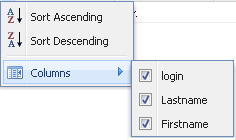How to customize the user list display
About this task
You can customize the user list view to determine the order of the users and to hide or show any columns depending on your needs.
Procedure
Did this page help you?
If you find any issues with this page or its content – a typo, a missing step, or a technical error – let us know how we can improve!