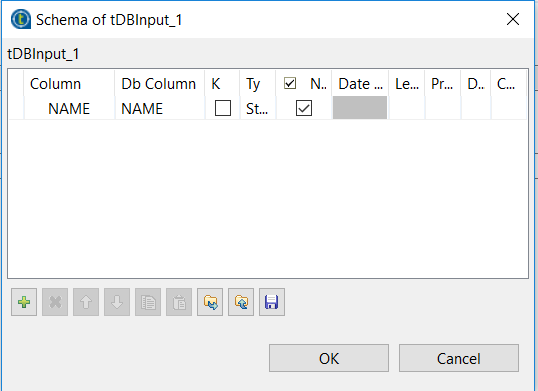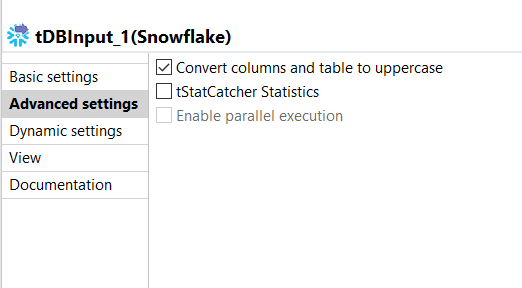Retrieving data from the Snowflake table
Configure the tSnowflakeInput component to retrieve data from
the Snowflake table, and then configure the second tLogRow
component to display data on the console.
Procedure
Did this page help you?
If you find any issues with this page or its content – a typo, a missing step, or a technical error – let us know how we can improve!


 button next to
button next to