Creating a Business Model
- Big Data
- Big Data Platform
- Data Fabric
- Data Integration
- Data Management Platform
- Data Services Platform
- ESB
- MDM Platform
- Real-Time Big Data Platform
Procedure
-
In the Repository tree view of the
Integration
perspective,
right-click the Business Models node and select
Create Business Model.
The creation wizard guides you through the steps to create a new Business Model.
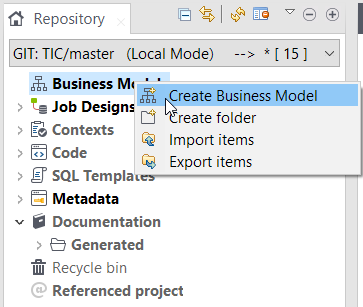
-
Enter the Business Model properties according to the following table:
Field
Description
Name
Name of the new Business Model. A message comes up if you enter prohibited characters.
Purpose
Business Model purpose or any useful information regarding the Business Model use.
Description
Business Model description.
Author
Read-only field that shows by default the current user login.
Locker
Read-only field that shows by default the login of the user who owns the lock on the current Business Model. This field is empty when you are creating a Business Model and has data only when you are editing the properties of an existing Business Model.
Version
Read-only field. You can manually increment the version using the M and m buttons.
Status
List to select from the status of the Business Model you are creating.
Path
List to select from the folder in which the Business Model will be created.
-
The Modeler opens up on the empty design workspace.
You can create as many models as you want and open them all.
 The Modeler is made of the following panels:
The Modeler is made of the following panels:-
the Integration perspective's design workspace
-
a Palette of shapes and lines specific to the business modeling
-
the Business Model panel showing specific information about all or part of the model.
-
Did this page help you?
If you find any issues with this page or its content – a typo, a missing step, or a technical error – let us know how we can improve!
