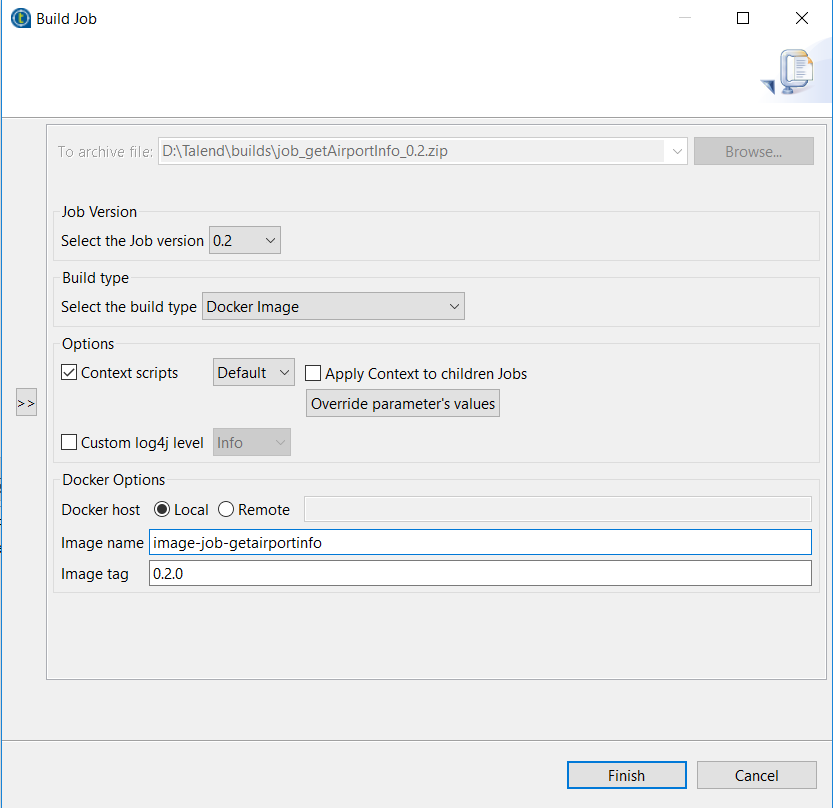Building a Job as a Docker image
About this task
In the Build Job dialog box, you can build a Job as a Docker image in order to execute it on a Docker engine.
Procedure
Results
Did this page help you?
If you find any issues with this page or its content – a typo, a missing step, or a technical error – let us know how we can improve!