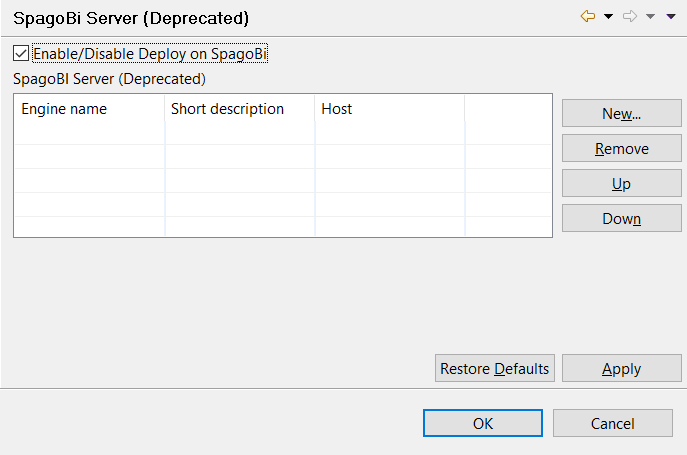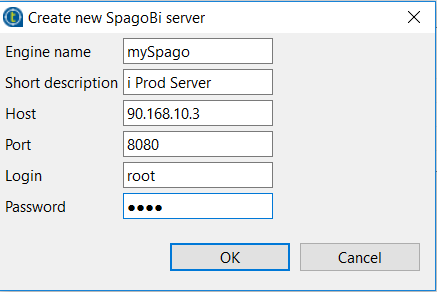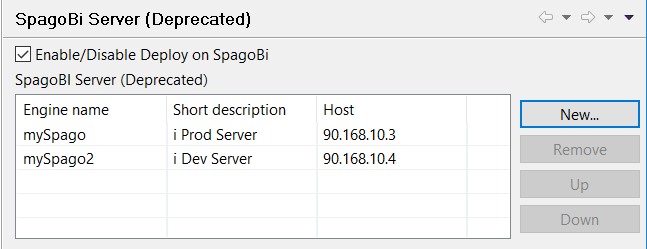Creating a SpagoBI server entry
About this task
Beforehand, you need to set up your single or multiple SpagoBI server details in Talend Studio.
Procedure
Did this page help you?
If you find any issues with this page or its content – a typo, a missing step, or a technical error – let us know how we can improve!