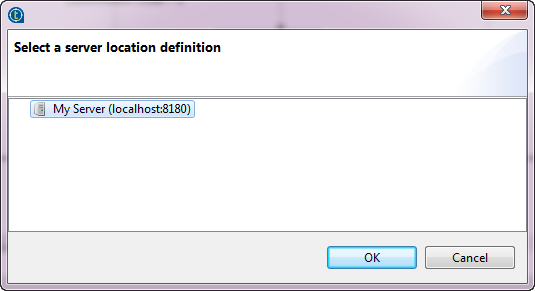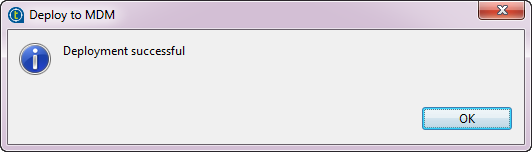Deploying a workflow process to MDM server
Talend Studio enables an authorized user to deploy a workflow process from the BPM perspective onto the MDM server directly. Note that the custom forms will be deployed to the MDM server at the same time.
Talend MDM Web UI provides a dedicated Bonita BPM web portal where authorized users are allowed to manage workflow tasks. To manage workflow tasks in the Bonita BPM web portal, the information about MDM users must be synchronized to the BPM server. You can enable the automatic workflow user synchronization or synchronize workflow users manually.
For more information about how to synchronize workflow users manually, see .
After the workflow process is deployed, in the Bonita BPM web portal, the workflow task details will be displayed in an automatically generated form "default form". However, you may create a customized form according to your needs.
For more information about how to design a customized form, see Creating customized forms for workflow tasks.
Once the workflow is deployed, you can automatically generate a Process based on the workflow from Talend Studio. Then this workflow Process can be attached to a Trigger which will, when kicked off, list any required intervention on data records in the Bonita BPM web portal.
For more information on creating and managing Triggers, see Triggers.
For more information on workflow tasks, see Talend MDM Web UI User Guide.
You can also undeploy a deployed workflow from the MDM server. For further information, see Undeploying a workflow from MDM server.
Before you begin
- You have already connected to the MDM server from Talend Studio.
- At least one workflow exists.
- The BPM server has already been started.
- The information about MDM users has been synchronized from MDM to the BPM server.
About this task
Procedure
Did this page help you?
If you find any issues with this page or its content – a typo, a missing step, or a technical error – let us know how we can improve!