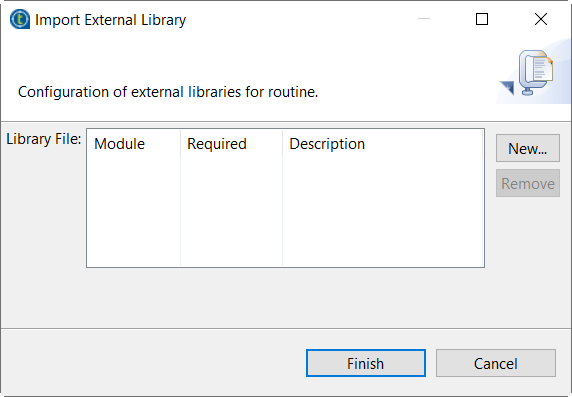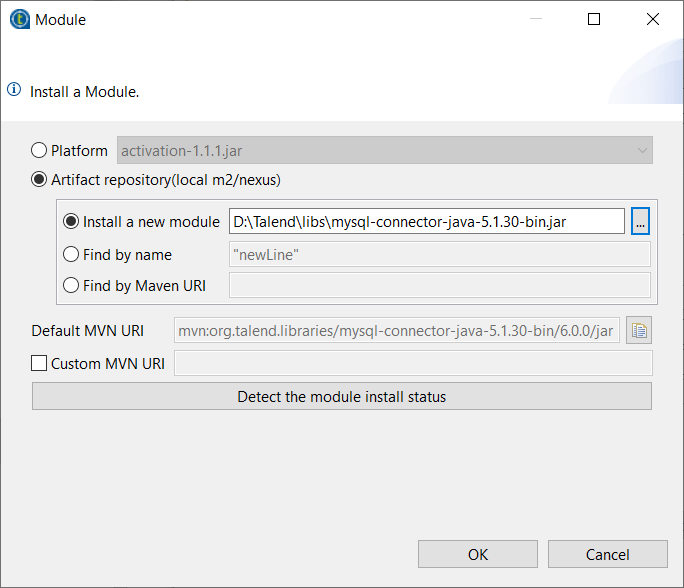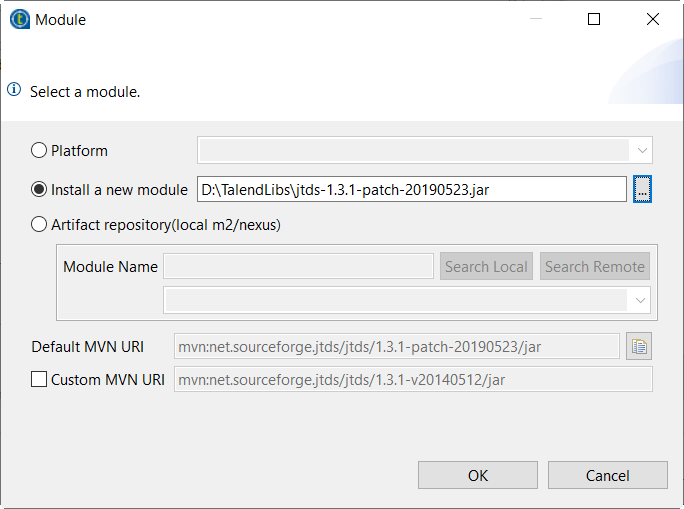Editing Bean libraries
You can edit the library of a Bean by importing external libraries (usually .jar files) for it.
If you have installed the R2021-03 Studio monthly update or a later one provided by Talend, you can import external libraries for an inner Bean by editing the library of the custom Bean Jar in which the inner Bean is bundled.
These external library files will be listed in the Modules view in your Studio. For more information on the Modules view, see Installing external modules to Talend Studio.
The imported library will be also listed in the library file of your Studio.
About this task
To edit the library for a Bean or a custom Bean Jar, complete the following:
Procedure
Did this page help you?
If you find any issues with this page or its content – a typo, a missing step, or a technical error – let us know how we can improve!