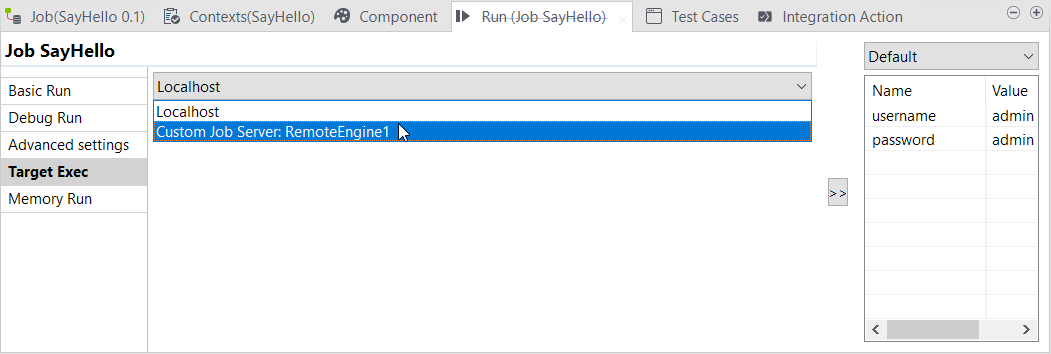Executing Artifacts on a Remote Engine from Talend Studio
Talend Studio allows
you to deploy and execute your designs on a Remote Engine/JobServer when you work on
either a local project or a remote project connected to Talend Management Console.
Before you begin
- The remote run feature has been enabled for the Remote Engine in Talend Management Console. For more information, see the Talend Management Console User Guide.
- The selected Remote Engine is running.
- If you are deploying Routes or Data Services, ensure that Talend Runtime is running on the same machine as the Remote Engine.
- You have been assigned to a remote project in Talend Management Console.
Procedure
Troubleshooting: If your execution has failed on the Remote Engine, but
not during a simple Studio run operation, build it as a Standalone Job. For instructions, see Troubleshooting Remote Engine executions.
Did this page help you?
If you find any issues with this page or its content – a typo, a missing step, or a technical error – let us know how we can improve!