Exporting a Job
From the Integration perspective in Talend Studio, you can export one or more Jobs in order to import them into the MDM perspective.
The export Job feature allows you to deploy and execute the Job on the MDM server. Exporting a Job adds to an archive all the files required to execute the Job, including the .bat and .sh files along with the possible context-parameter files or relative files.
Before you begin
About this task
Procedure
Results
A file of the defined type holding the job information is created in the defined place.
Did this page help you?
If you find any issues with this page or its content – a typo, a missing step, or a technical error – let us know how we can improve!

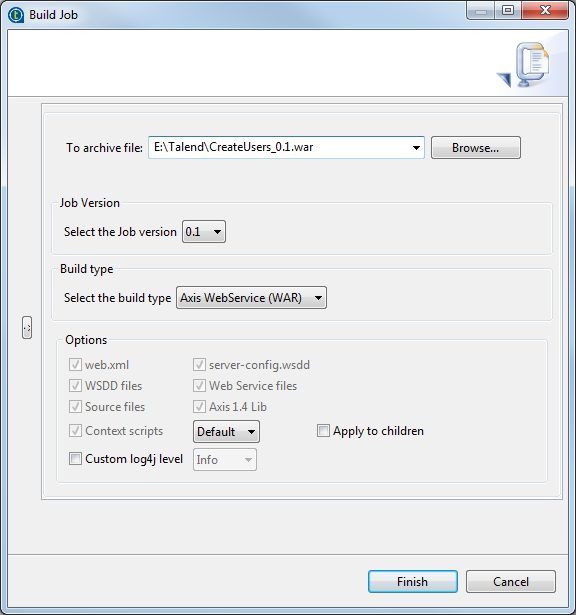
 and the
and the
 buttons respectively. The Jobs you selected earlier in the
buttons respectively. The Jobs you selected earlier in the