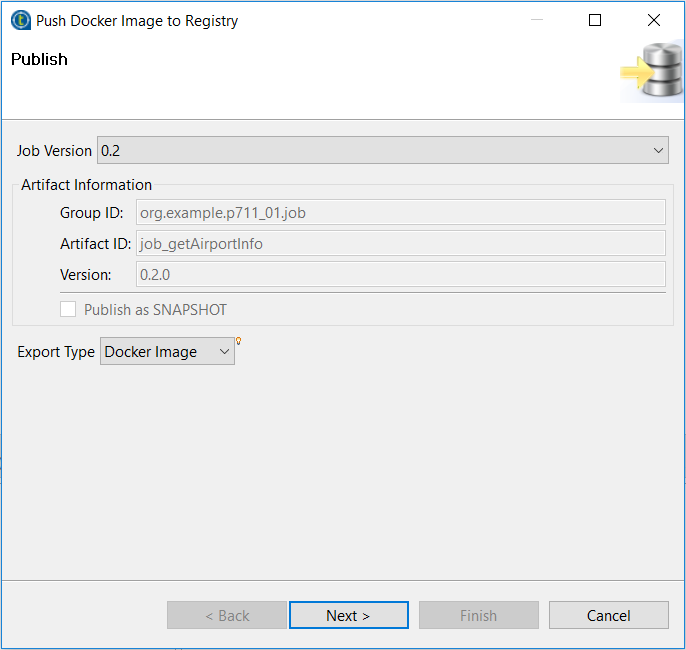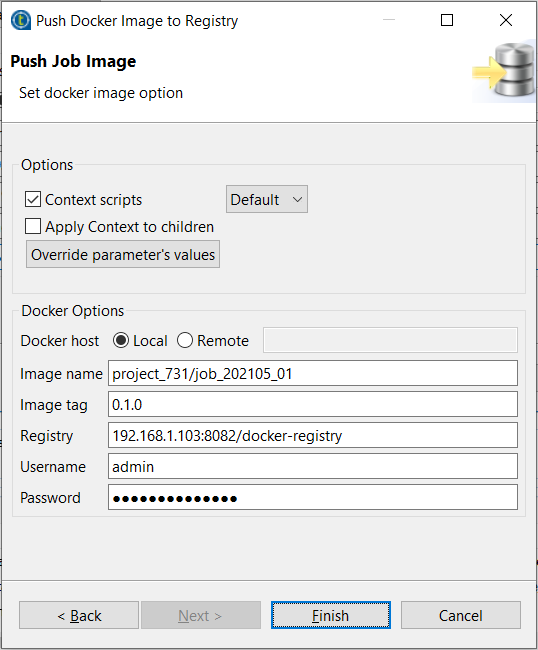Publishing a Job as a Docker image
Talend Studio allows
you to publish a Job as a Docker image into any Docker
registry, for example, JFrog Artifactory Docker registry.
Procedure
Did this page help you?
If you find any issues with this page or its content – a typo, a missing step, or a technical error – let us know how we can improve!