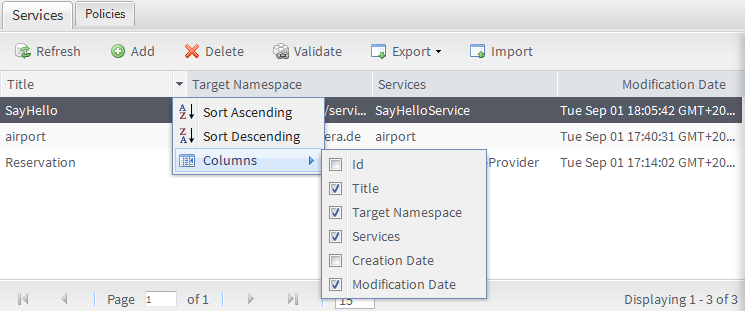Customizing the display of the service list
About this task
You can customize the service list view to show/hide one or more columns in the service list.
Procedure
Did this page help you?
If you find any issues with this page or its content – a typo, a missing step, or a technical error – let us know how we can improve!