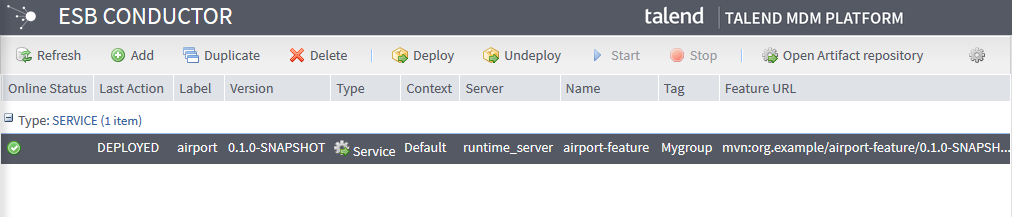How to add execution tasks on the Service, the data service Job and the Route
About this task
Follow these steps to add an execution task on the Service first.
Procedure
Did this page help you?
If you find any issues with this page or its content – a typo, a missing step, or a technical error – let us know how we can improve!