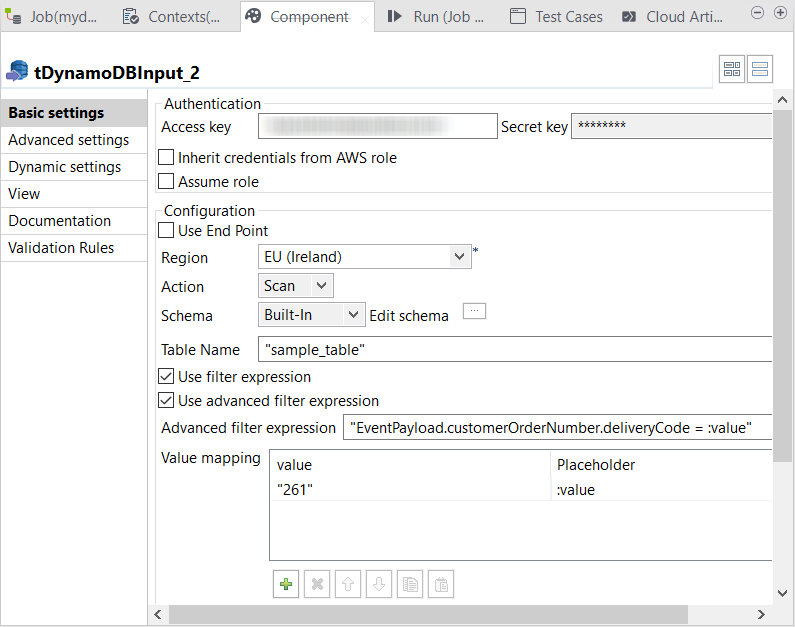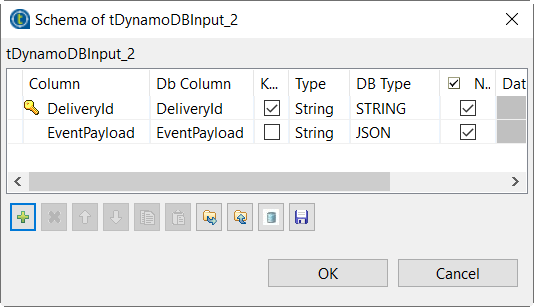Extracting a JSON document using advanced filters
Configure tDynamoDBInput to use an advanced filter to read a
JSON document from DynamoDB and use tLogRow to output this document in
Talend Studio.
Procedure
Results
Once done, the retrieved JSON document is displayed in the console of the
Run view of Talend Studio.
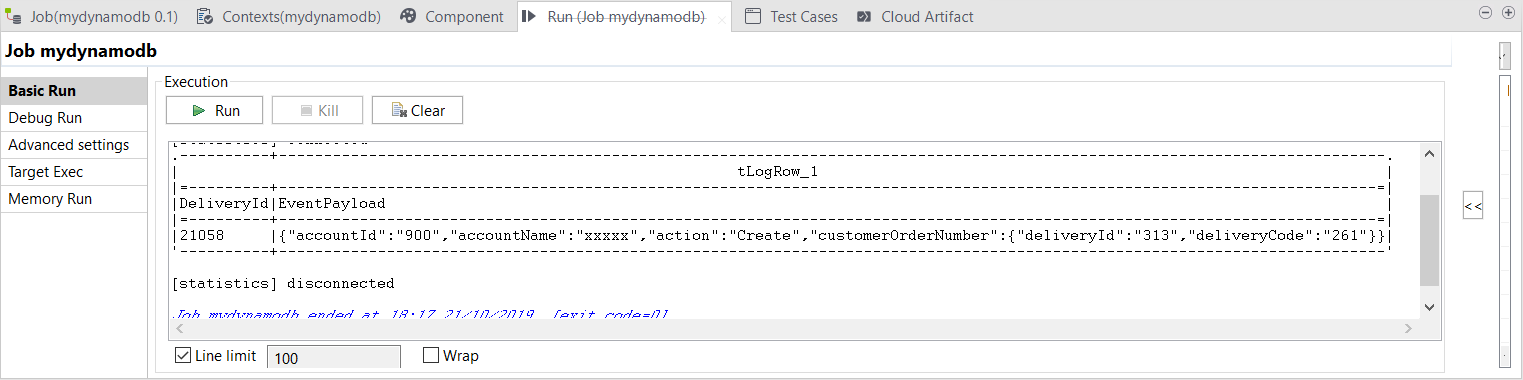
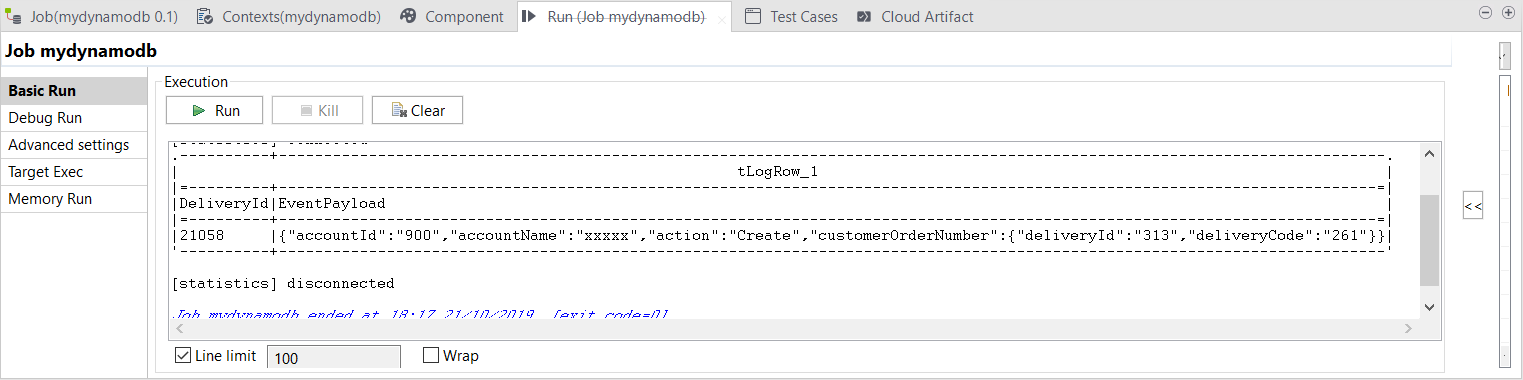
In the created DynamoDB table, you can see the both of the sample JSON documents.
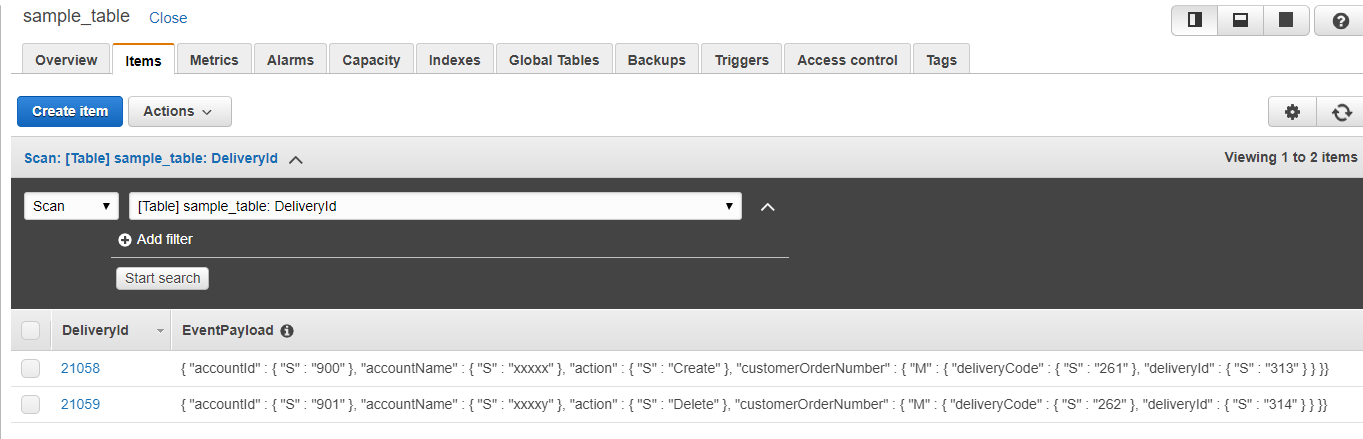
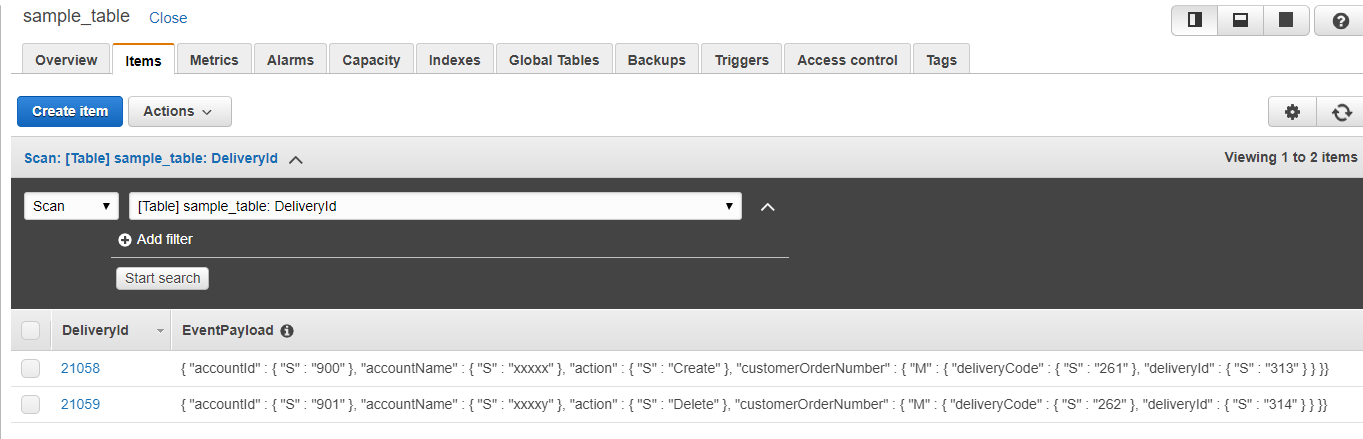
Did this page help you?
If you find any issues with this page or its content – a typo, a missing step, or a technical error – let us know how we can improve!