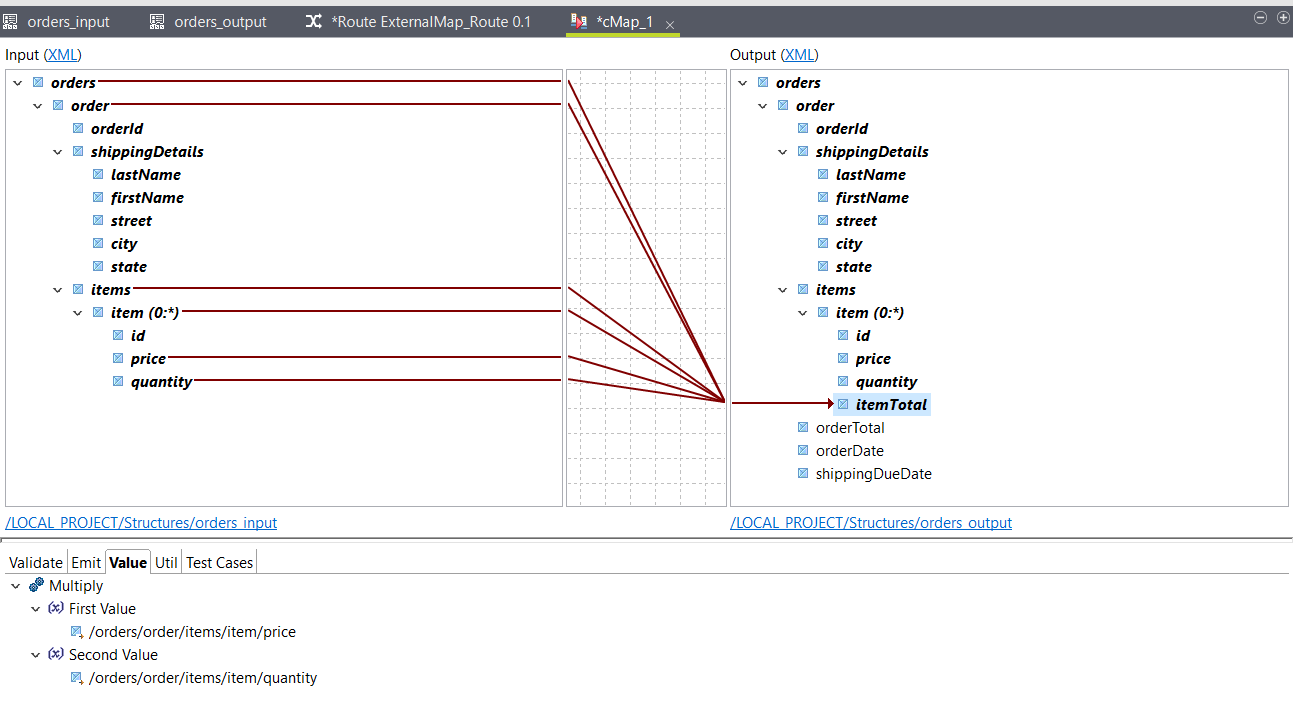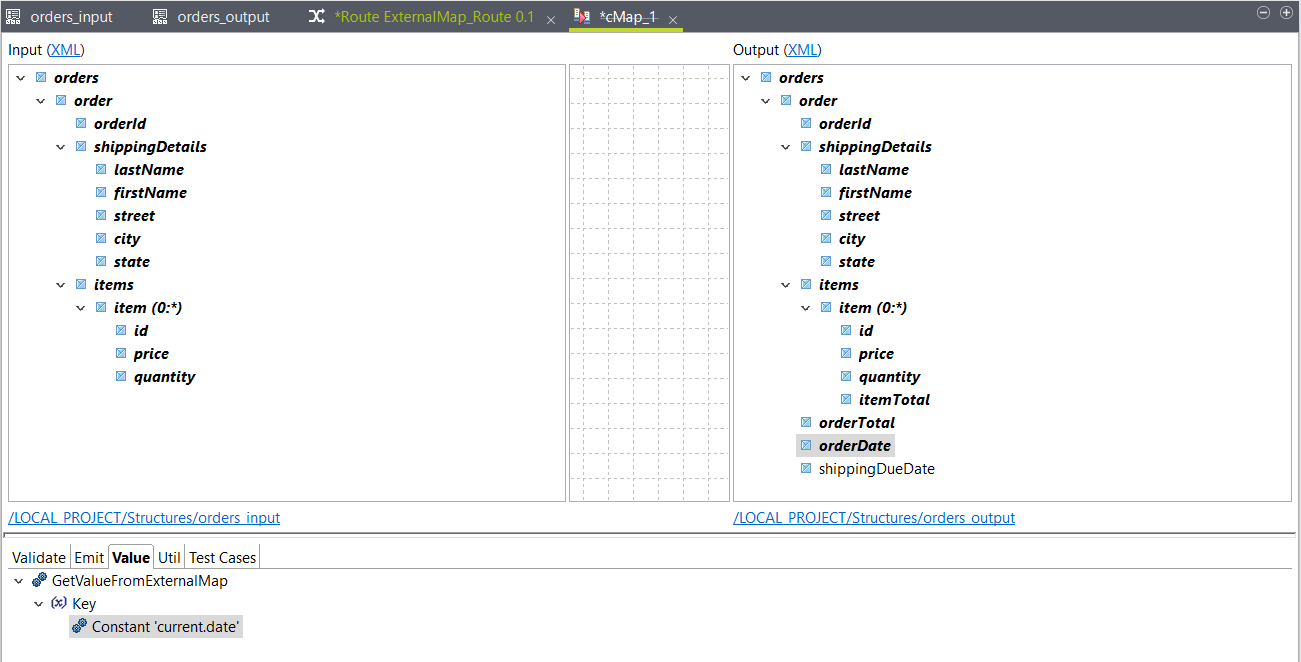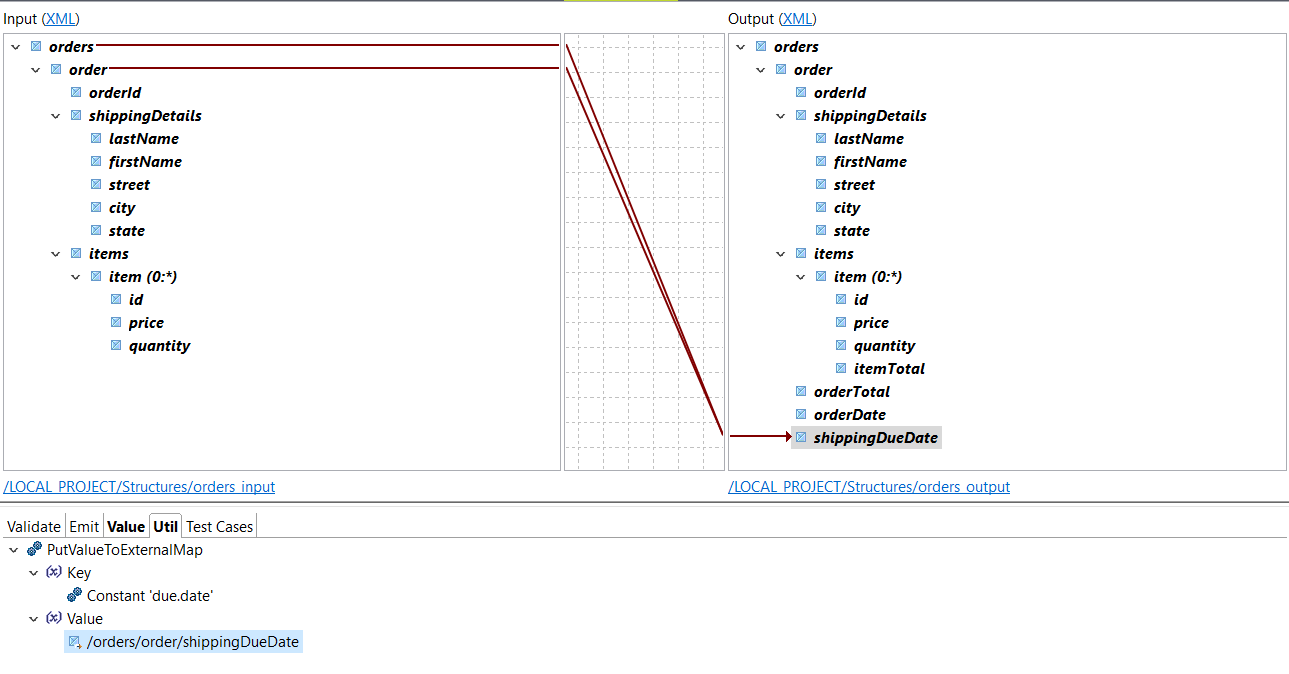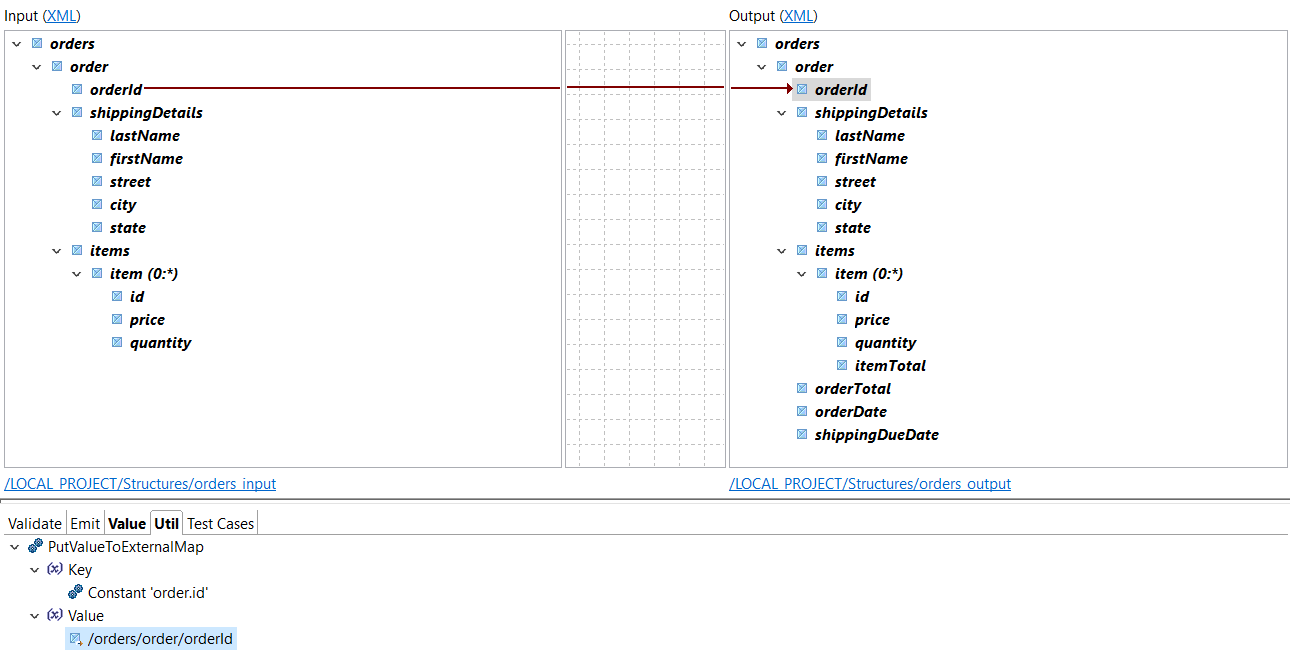Using external map variables in a map
Create a map that uses an existing external map variable and defines new ones to be used in your Route.
Procedure
Results
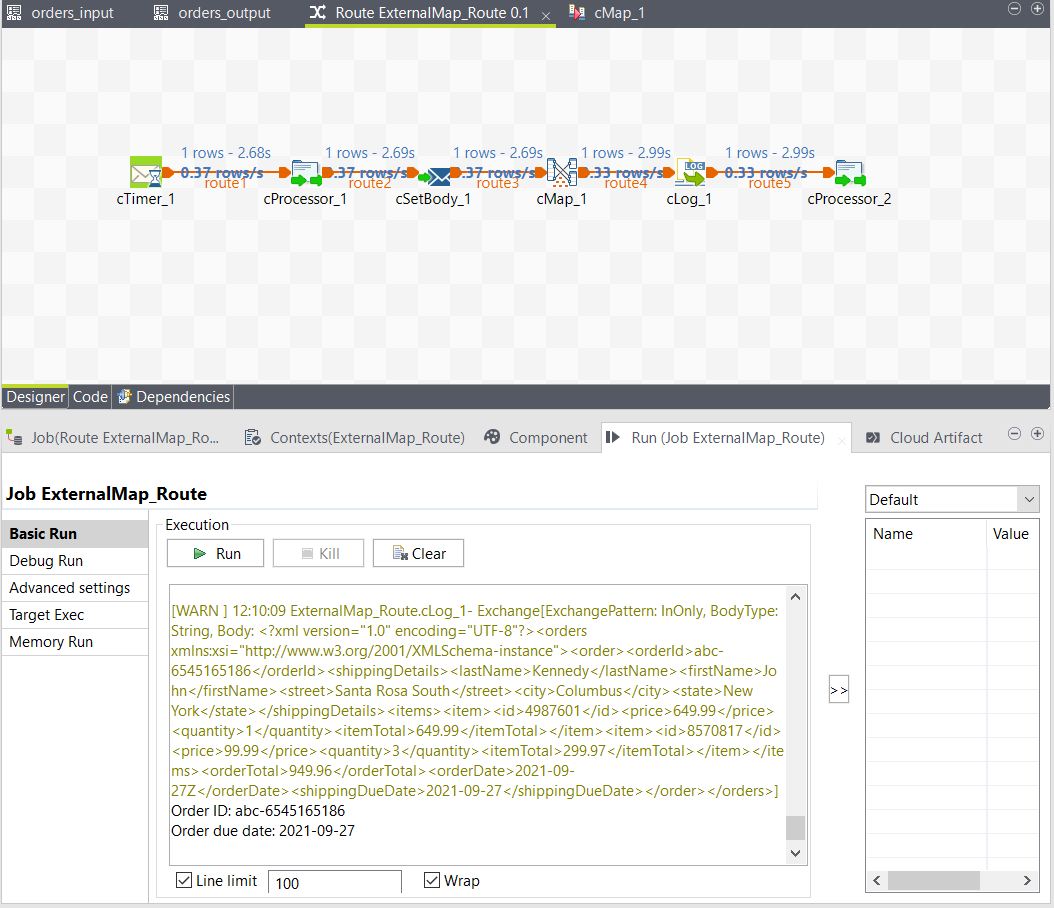
Did this page help you?
If you find any issues with this page or its content – a typo, a missing step, or a technical error – let us know how we can improve!