Getting Started with the Talend Metadata Bridge
The Talend Metadata Bridge accelerates the implementation, maintenance and continuous improvement of integration scenarios by allowing the synchronization, the sharing and the conversion of metadata across the different components.
This feature is not shipped with Talend Studio by default. You need to install it using the Feature Manager. For more information, see Installing features using the Feature Manager.
Metadata is information that describes the characteristics of any data object, such as its name, type, location, author, date created, size, and so on, together with relationships with other data objects that the enterprise has to manage or that an IT tool may generate. Metadata can be created manually or automatically by a system.
In IT systems, each tool, including Talend, stores a proprietary definition of its own metadata. A modeling tool, such CA ErWin or SAP PowerDesigner, uses metadata to represent data and process models; business intelligence tools heavily use metadata to expose information to business users as a self-service and to model navigation paths such as hierarchies, dimensions and metrics; databases such as Oracle has a catalog that defines tables, columns, stored procedures, and so does Hadoop through environments such as Hive or HCatalog; an ETL tool has mappings, rules, input and output schemas, transformation routines...
This translates into reduced time to deliver new applications, reduced costs for changes related to applications updates, conversions and re-platforming, and better agility for continuous improvement.
The Talend Metadata Bridge brings into our unified platform import and export capabilities for metadata. For example, using the Talend Metadata Bridge you can import into and export from Talend Studio:
- Modeling metadata: This allows reusing and staying in sync with objects designed with a data and/or process modeling tools such as CA ErWin, Embarcadero ER/Studio, IBM Infosphere Data Architect or SAP Power Designer.
- Business intelligence metadata: This allows reusing and staying in sync with semantic layers needed in business intelligence databases or front-ends such as Oracle Essbase and OBI, SAP BW or Business Objects, Microstrategy, QlikView, Tableau, and so on.
- ETL metadata: This allows importing/exporting metadata from other ETL tools such as IBM Infosphere DataStage, Informatica PowerCenter, and so on.
- Productivity Tools: This allows exposing or editing Talend metadata through Excel, Access, or Visio. For example a business user can use it to review, validate or even update Talend metadata definitions and mappings without having to learn Talend Studio.
The Talend Metadata Bridge is included with licensed Talend Studio distributions (on subscription) for all versions.
Which platform and OS does the Metadata Bridge work on?Windows is the only operating system supported at this time. We are in the process of porting most bridges to Java in the next versions of Talend. However some bridges will always depend on Windows, simply because they exchange metadata with tools that are Windows only.
The Talend Metadata Bridge is supported on Microsoft Windows 2008 Server, Windows 2012 Server, Windows 7, Windows 8, or Windows 8.1.
How do I get the Metadata Bridge? How do I install it?The Talend Metadata Bridge is a Talend Studio feature that extends Talend Studio with a new import/export capability through the or menus. This feature is provided as an Eclipse RCP “update site” which you can install through the Feature Manager wizard in Talend Studio. For more information, see Installing features using the Feature Manager.
This plugin only works when the Talend Studio runs on a Windows machine or appliance.
Sorry, you just can't at this moment. You need to find a Windows machine or VM to perform the metadata import/export on. Hopefully this is not an every day activity so you will be able to get back to your Linux or Mac machine after the import/export is done.
Note however that there are two active projects in the roadmap:
- Port the bridges to pure Java
- Remote Bridge “agent” that you will be able to install on a separate Windows machine or VM
The Excel bridge indeed assumes the spreadsheet is formatted in a certain way. This is why the Metadata Bridge also comes with a Microsoft-compliant Excel add-in to help you follow the expected format.
Once again Windows is a prerequisite (the add-in will cause a pile of many VBA error dialogs on Excel for Mac).
The Bridge add-in extends Excel with a new “Metadata” ribbon. The new buttons help you insert pre-formatted worksheets.

The Excel add-in is located within the plugin (at the time of this writing; actual path may vary slightly depending on the Talend version):
<Studio home>\plugins\org.talend.metadata.bridge.content.win32.win32.x86_64_5.6.1.20150227_1539\bridge\conf\MIRModelBridgeTemplate\MIRMicrosoftExcel
Excel "add-ins" is a Microsoft Office standard so you may want to follow Microsoft’s directions to install it. Here is a typical sequence of steps to install the Metadata Bridge add-in:
In your Excel, go to File > Options , then in the Excel Options dialog box go to the Add-Ins pane, and then click on the Go... button.
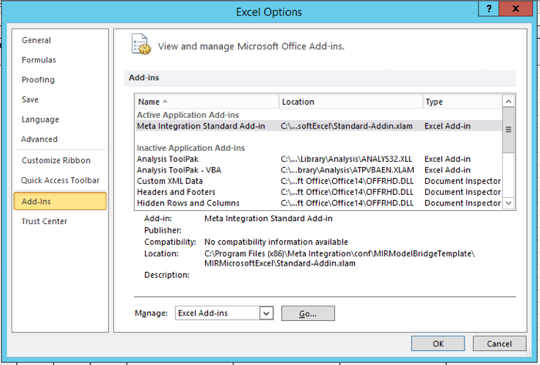
In the Add-Ins dialog box browse to (actual path may vary slightly depending on the Talend version):
<Studio home>\plugins\org.talend.metadata.bridge.content.win32.win32.x86_64_5.6.1.20150227_1539\bridge\conf\MIRModelBridgeTemplate\MIRMicrosoftExcel
then point to the file: Standard-Addin.xlam
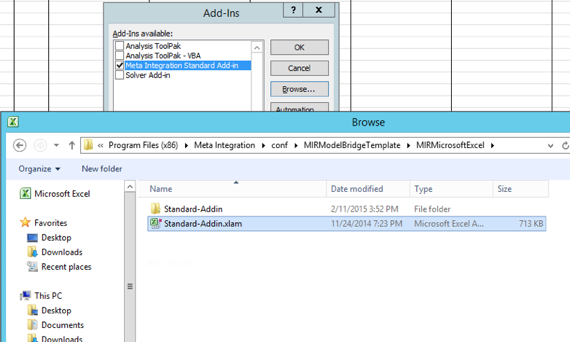
Click OK . You should see the new Metadata ribbon in Excel from now on. You can go back to the Add-Ins dialog box and uncheck the add-in to uninstall.
Does the Metadata Bridge software require a license to work?No it does not when used on a licensed Talend Studio (on subscription). The Bridge plugin has a built-in license to make it transparent to Talend users. Note however that this license only allows the Bridge to work from within the Talend Studio.
How do I use the Metadata Bridge in Talend Studio?The Metadata Bridge plugin extends the standard Eclipse import/export wizards through the File > Import or File > Export menu, not the Import Items or Export Items tools, which are specific to the Talend repository.
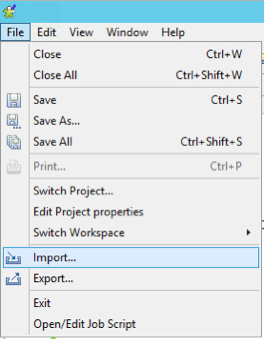
There are other Eclipse import/export extensions so you may use the text filter box with the “metadata” keyword to find the bridge the first time; next time it should be preselected:
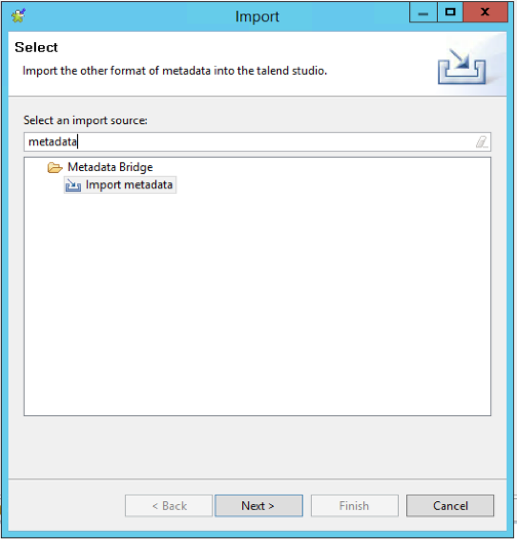
Yes, we have more than 100 bridges for you. Fortunately, we added a search button. If you do not know the formal name of the software you want to import from or export to, begin typing a keyword such as ‘ERWin’.
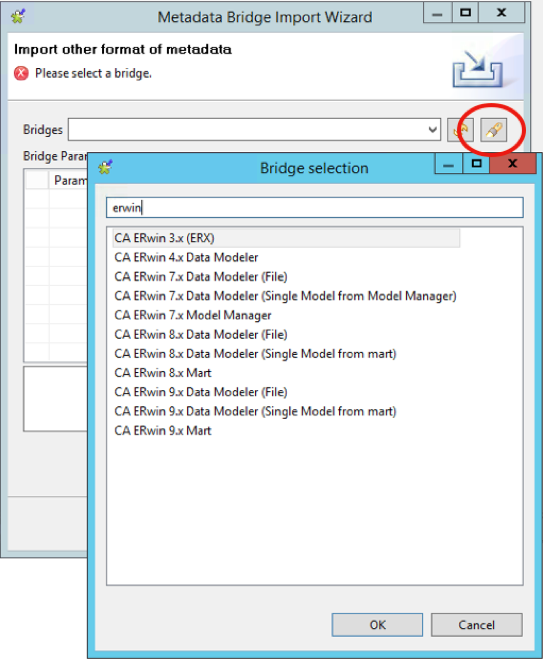
You are more than welcome to. The Talend Studio plugin automatically filers the list with the bridges that make sense and/or we are allowed to use, so you are free to pick any bridge that appears.
For information, the limitations are as follows:
- Import limitations:
- No BI tools allowed
- No ETLs except DataStage and Powercenter
- Export limitations:
- No ETLs, without exception
- No MDMs without exception
The bridges to modeling tools and Excel are bidirectional. The bridge to BI tools are export only, from Talend to BI. The ETL bridges are import-only bridges.
The Metadata Bridge automatically enforces these limitations in the import and export drop-down lists anyway.
On my first import attempt I get the following error message: “[FATAL 3] [JBDG_F0003] Cannot start the Java Virtual Machine. Check your CLASSPATH”The Metadata Bridge invokes the default Java Runtime on the Windows machine. You get this error on machines where the default JRE is not configured. To fix the problem, you may either add the full path to javaw.exe in the %PATH% environment variable, or add it in the Bridge plugin config file located in (actual path may vary depending on the Talend version):
<Studio home>\plugins\org.talend.metadata.bridge.content.win32.win32.x86_64_5.6.1.20150227_1539\bridge\conf\MIRSetup.xml
Locate the <Executable> tag and add the full path to javaw.exe ; for instance:
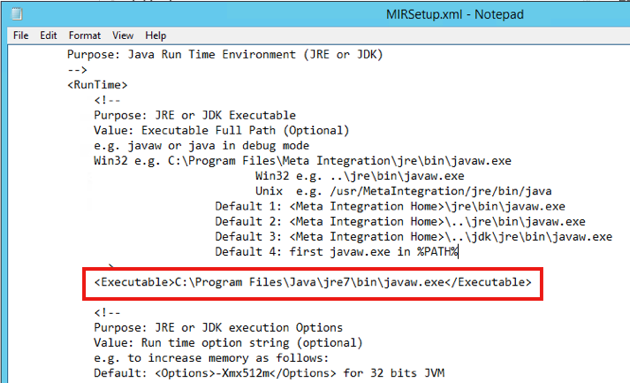
Contact the Talend Support .
Did this page help you?
If you find any issues with this page or its content – a typo, a missing step, or a technical error – let us know how we can improve!
