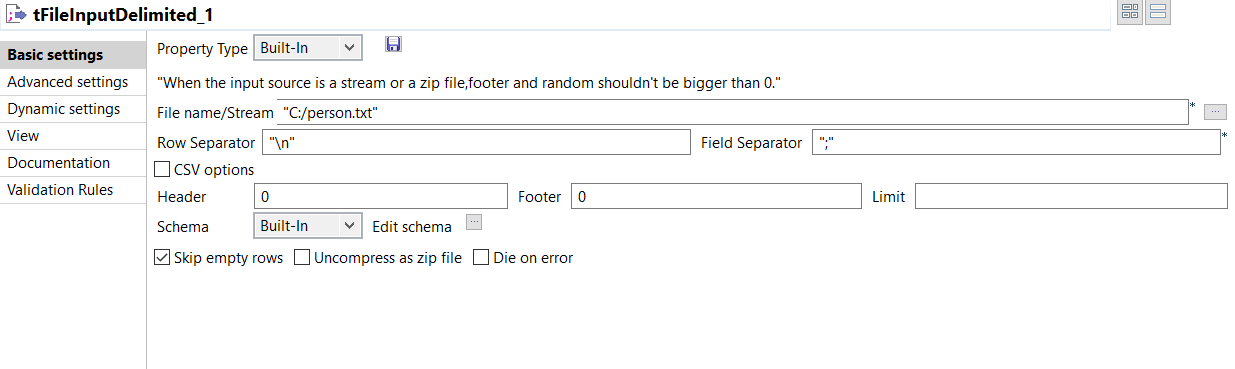Configuring a Job using a tJavaRow component
This use case shows that it is possible to access the input flow using
a dedicated variable and following a specific syntax such as: input_row.name. The
source data is processed at runtime by the tJavaRow component.

A common Job using tJavaRow is generally composed of:
- a tFileInputDelimited component to read data from a text file,
- a tJavaRow to apply transformation to the data processed,
- a tLogRow component to print data in the console.

Procedure
Results
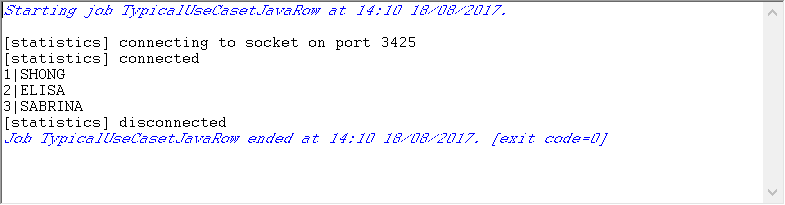
Did this page help you?
If you find any issues with this page or its content – a typo, a missing step, or a technical error – let us know how we can improve!