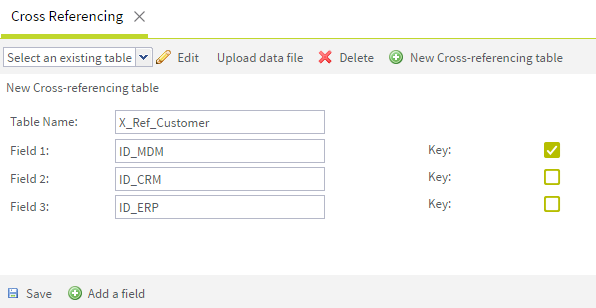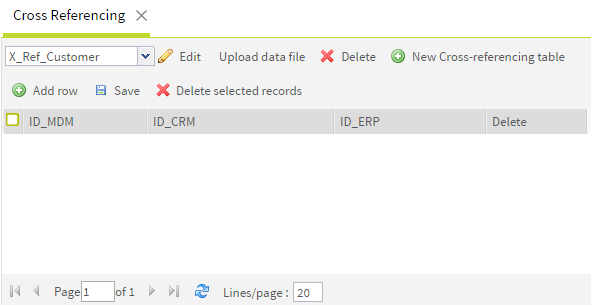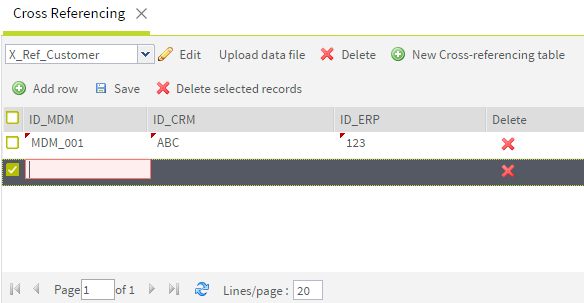Creating a cross-referencing table
From Talend MDM Web UI, you can create one or multiple tables to cross reference
master data.
Before you begin
Information noteNote:
Make sure that you have selected:
- the data container that holds the master data for which you want to create a cross-referencing table,
- the data model against which the master data will be validated.
About this task
Procedure
Did this page help you?
If you find any issues with this page or its content – a typo, a missing step, or a technical error – let us know how we can improve!