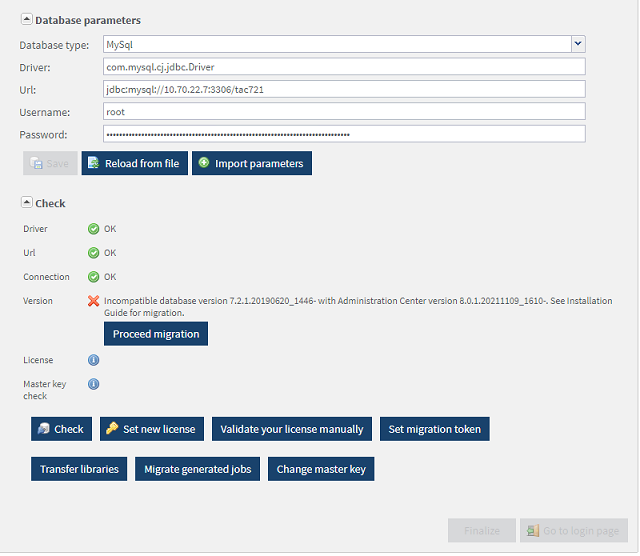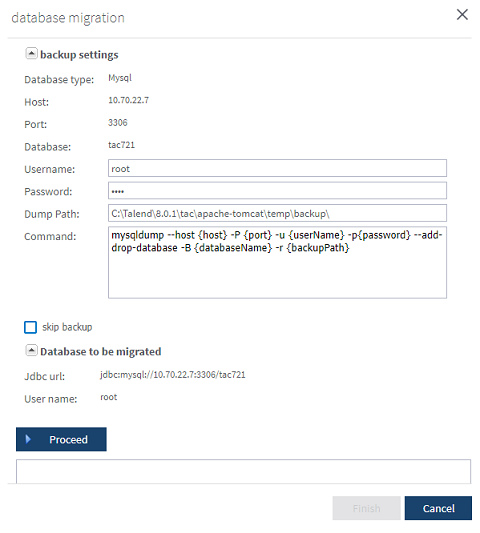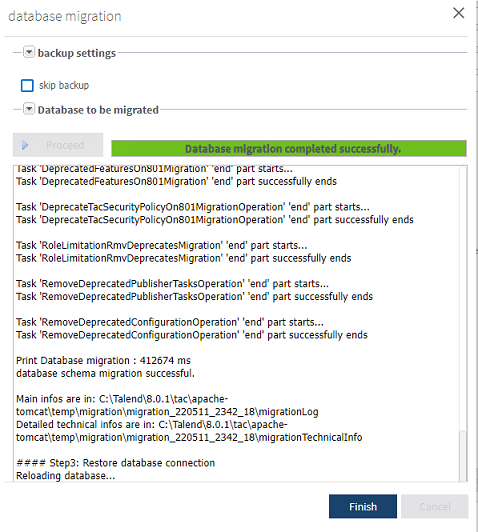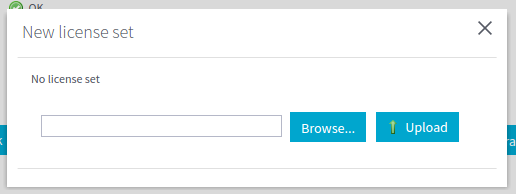Upgrading the administration database
This section describes how to upgrade the Talend Administration Center database. Note you can skip the database backup, for data security reasons or other important circumstances.
Information noteWarning: Skipping the backup may lead to database loss if migration fails. Only skip the
backup for necessary reasons.
The source and target databases must be of the same type. To migrate from a database X to a database Y, for example from H2 to MySQL, first see Backing up the administration database.
Before you begin
-
Back up your database.
-
Make sure the drivers of the databases are installed on the machine where the migration is performed.
Procedure
Did this page help you?
If you find any issues with this page or its content – a typo, a missing step, or a technical error – let us know how we can improve!