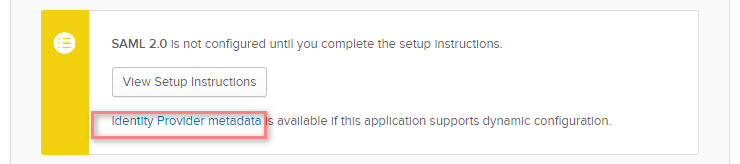Adding Talend Administration Center in Okta
This article explains the process to configure Talend Administration Center in Single Sign-on (SSO) mode with Okta.
SSO is an authentication process that allows you to access multiple applications with one set of login credentials.
About this task
Procedure
Did this page help you?
If you find any issues with this page or its content – a typo, a missing step, or a technical error – let us know how we can improve!