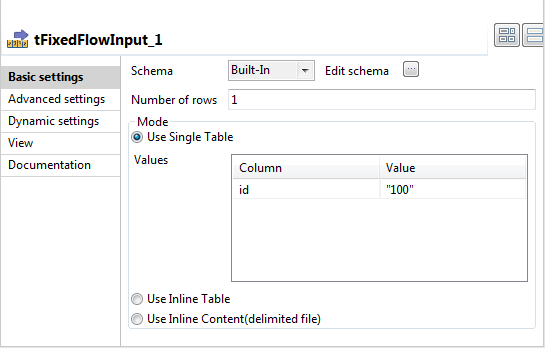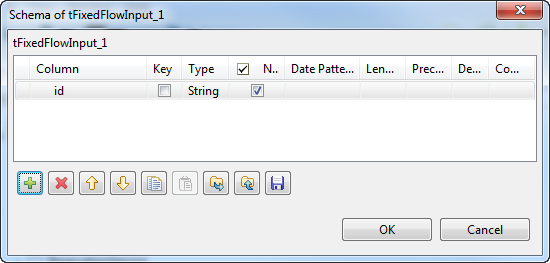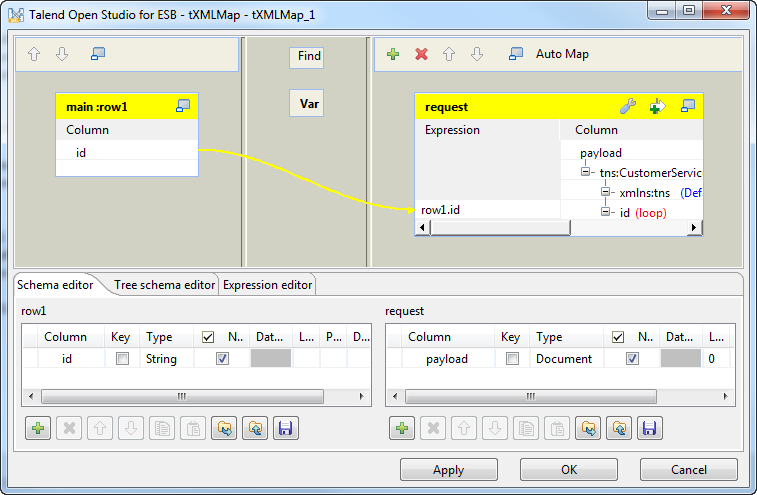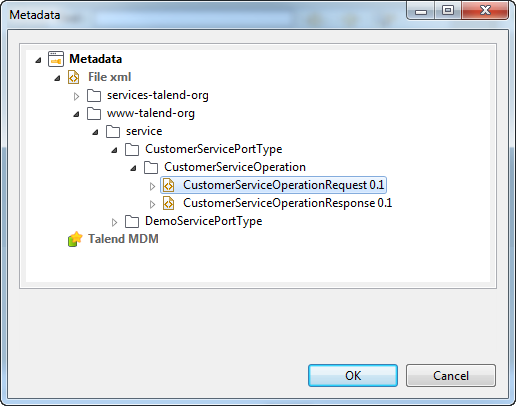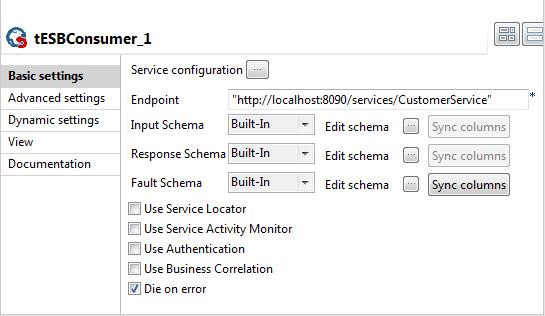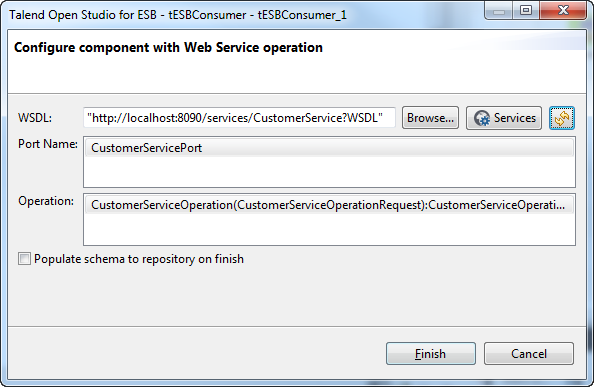In this section, the components in the Customer consumer Job is
configured.
Procedure
-
Double-click tFixedFlowInput to open its Component view.
-
Click the three-dot button next to the Edit schema field to open
the Schema window. Click
the plus button once to add one Column to the schema and name it
id. Keep the
Type field as
string. Click
OK to validate
this schema.
-
In the Mode area
of the tFixedFlowInput
basic settings, the active option should be Use Single Table and the
id row is already
added automatically to the Values table. In the Value column of the
Values table,
type in 100 within
quotation marks.
-
Double-click tXMLMap to open its Map editor.
-
In the main row table of the output flow side
(right), right-click the column name payload and from the contextual menu,
select Import from
Repository. Then the Metadatas wizard opens.
Expand the File XML node
in this wizard, select the schema of the request side and
click OK to validate
this selection. In this example, the request schema is
CustomerServiceOperationRequest.
-
Click id in
the main flow table of the input side (left), hold
and drop it to
the Expression column
corresponding to the id
node in the XML tree of the request table on the output side
(right). Click OK to
validate this configuration.
-
Double-click the tESBConsumer component to open its
Component
view.
-
Click the [...] button next to the Service configuration field
to open the WSDL editor, paste the service "http://localhost:8090/services/CustomerService?WSDL"
in the WSDL field and
click the refresh button to the right to load the
information, and then click Finish.
Results
The tLogRow component
will automatically retrieve the schema from the previous component.
If not, double-click it and click the Sync
columns button in its Component view.