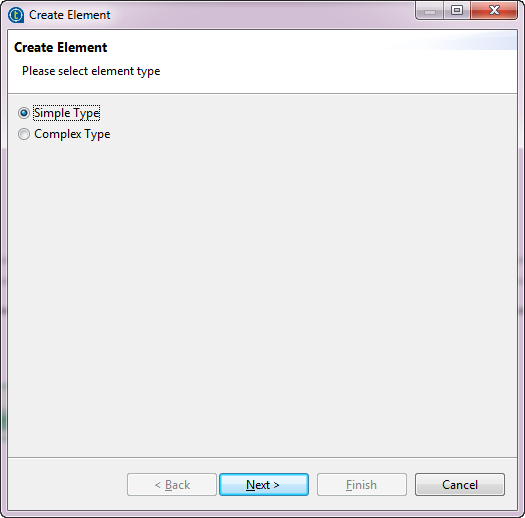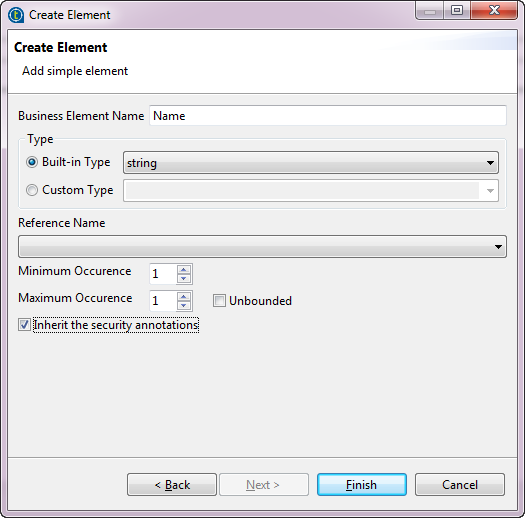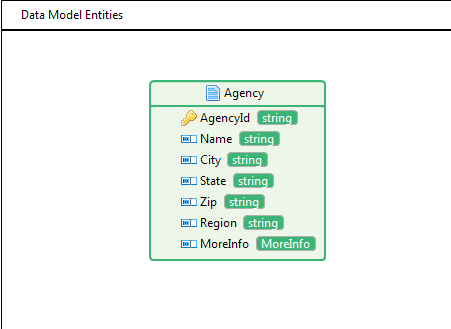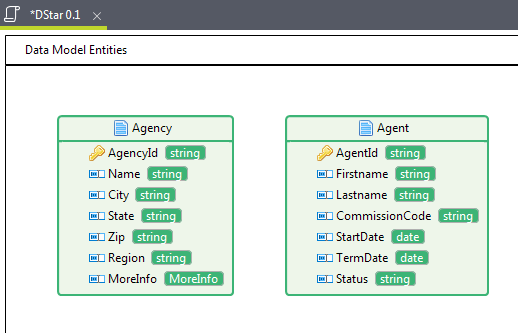Adding simple type elements to entities
About this task
You need to add elements to the business entities you have just created in Creating entities in a data model using a graphical designer.
The following example introduces how to add simple type elements to the entity Agency.
Procedure
Did this page help you?
If you find any issues with this page or its content – a typo, a missing step, or a technical error – let us know how we can improve!