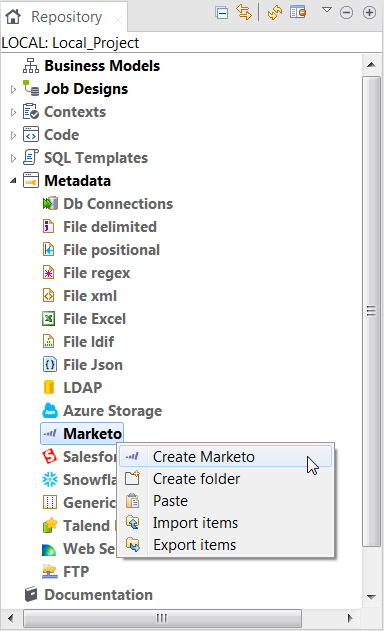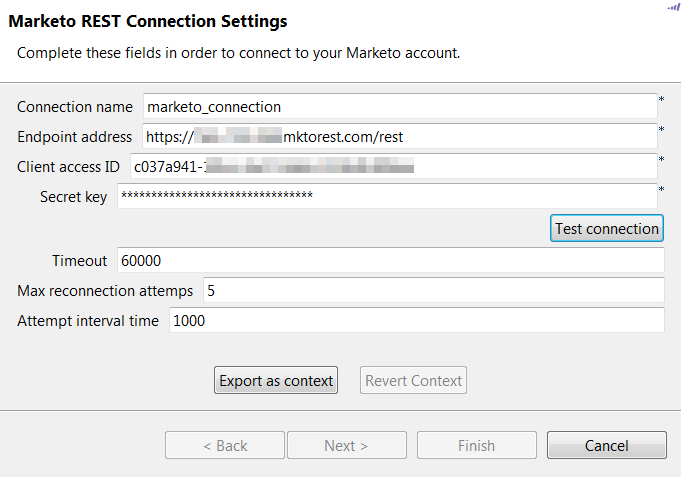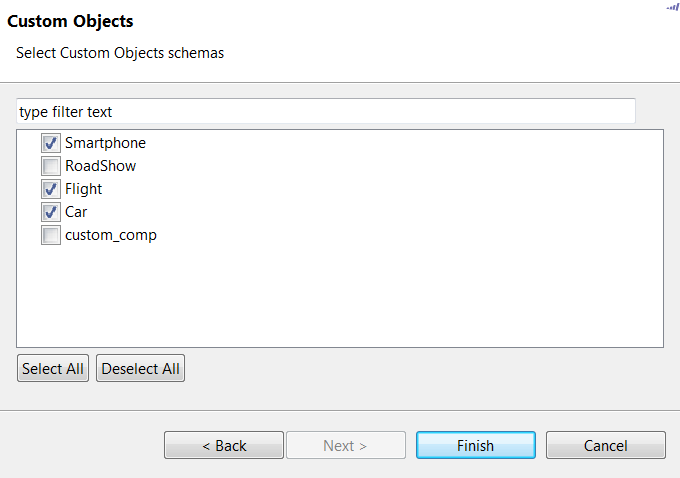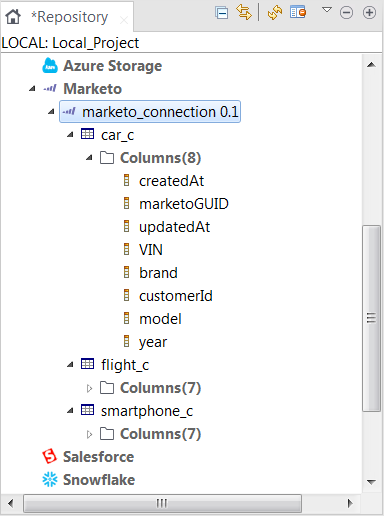Centralizing Marketo metadata
About this task
You can use the Marketo metadata wizard provided by Talend Studio to set up quickly a connection to Marketo and retrieve the schema of your interested custom objects using REST API.
Procedure
Did this page help you?
If you find any issues with this page or its content – a typo, a missing step, or a technical error – let us know how we can improve!