Creating one or multiple contexts for the same analysis
You can create one or several contexts for a database analysis and select
specific context values with which to execute the analysis. Defining context variables
in analysis will enable you to run the analysis on different data using the same
connection.
Defining contexts in analyses
Before you begin
Procedure
Defining variables in analyses
Before you begin
Procedure
Did this page help you?
If you find any issues with this page or its content – a typo, a missing step, or a technical error – let us know how we can improve!

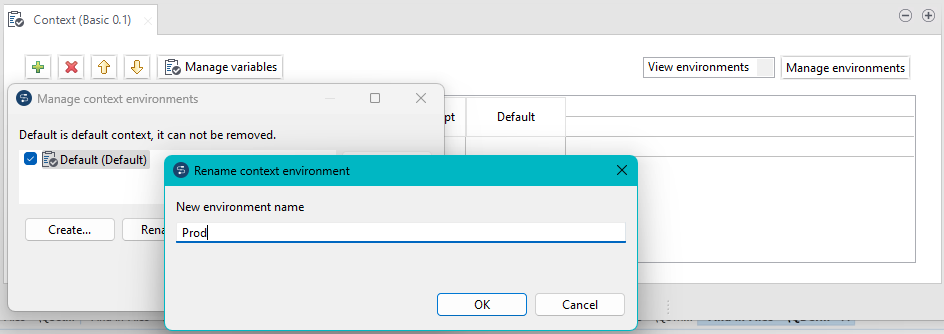
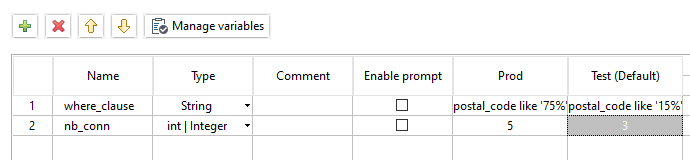
 at the bottom of the view to import any of the contexts created and
centralized in the
at the bottom of the view to import any of the contexts created and
centralized in the