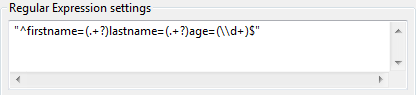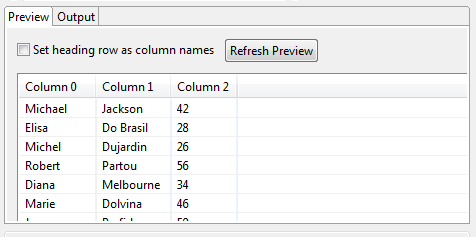Defining the parsing parameters of your Regex file
About this task
On this view, you define the file parsing parameters so that the file schema can be properly retrieved.
Procedure
Did this page help you?
If you find any issues with this page or its content – a typo, a missing step, or a technical error – let us know how we can improve!