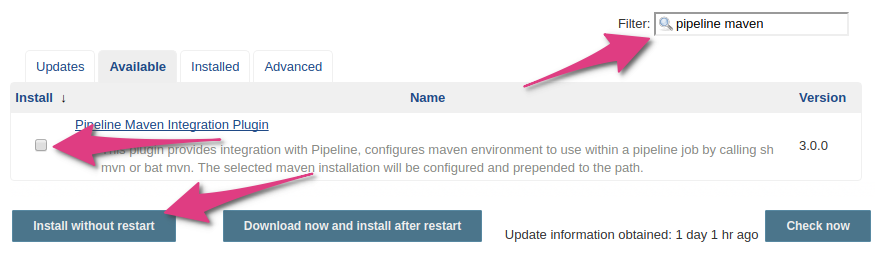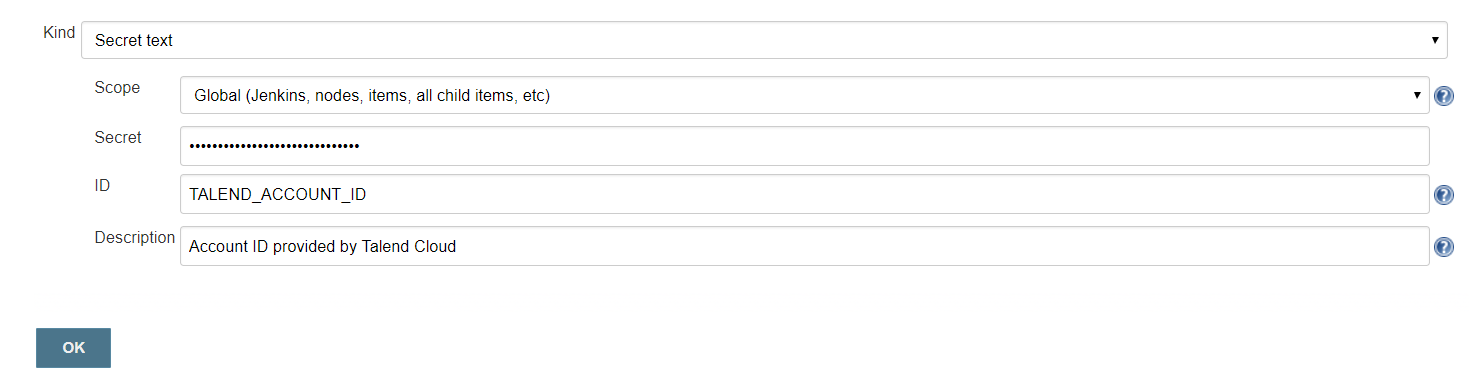Configuring Jenkins
Configure Jenkins to run your API tests.
Jenkins is a highly
extensible system and most things are done via plugins. That is why there is a bit of
configuration to do on Jenkins before you can run your tests.
Before you begin
- You have a GitHub account.
- You know how to launch Talend Cloud API Tester from the CLI.
- You have installed the Talend Cloud API Tester Maven plugin.
Procedure
Did this page help you?
If you find any issues with this page or its content – a typo, a missing step, or a technical error – let us know how we can improve!