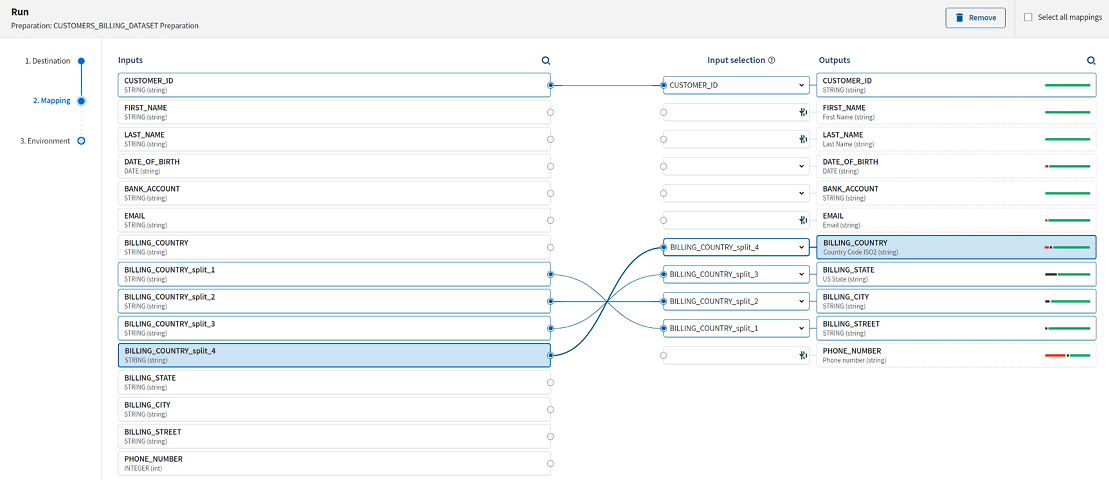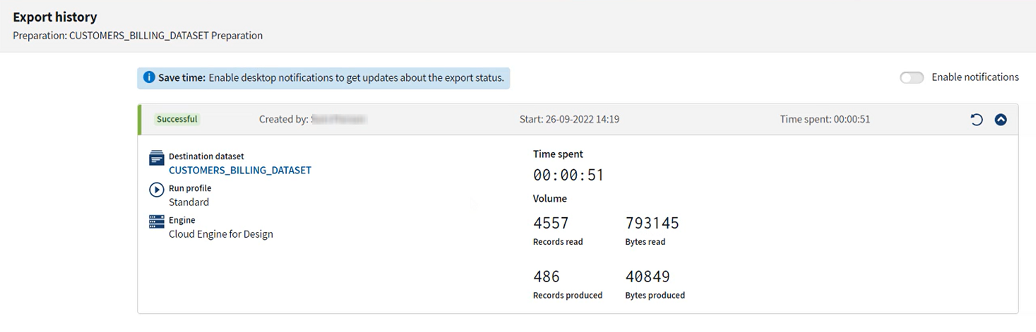Running the preparation to update the source dataset
But because of the splitting function that you used before, you will have to complete a mapping step to reconcile the schema of the preparation and the schema of the destination dataset coming from the database.
After running the preparation, you will be able to see the impact of the preparation on the different quality indicators.
Procedure
Results
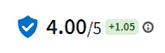
Using Talend Cloud Data Inventory and Talend Cloud Data Preparation has allowed you to monitor the datasets of your whole organization, use different indicators to identify potential errors, and fix them accordingly, to improve the health of your data.
Did this page help you?
If you find any issues with this page or its content – a typo, a missing step, or a technical error – let us know how we can improve!