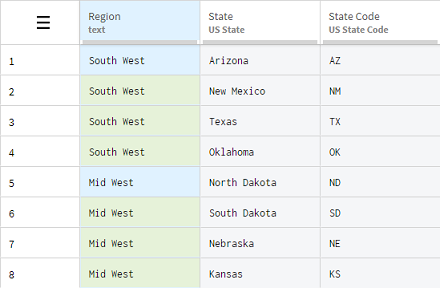Filling cells from above
The Fill empty cells from above function allows you to copy the value from the nearest non-empty cell above and fill the following empty ones with this value.
When there is a series of empty cells, they all fill with the same value that was originally picked from above.
Let's say for example that you have received an Excel file containing a list of the American States, along with their state code, and the region they belong to. Instead of having the region names repeated for several rows, the person who sent this input file used merged cells to regroup them.
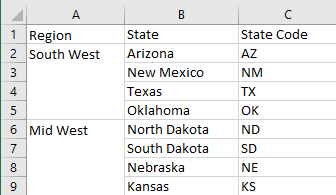
When you open this file in Talend Data Preparation, the merged cells will result in one correct row, followed by several empty cells, as shown in the quality bar for the Region column.
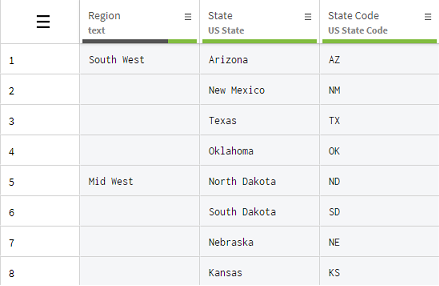
Instead, you want the information about the region to be repeated, so that each row can be self-contained.
You will use the Fill empty cells from above to reuse each region name in the empty cells located directly under them.
Procedure
Results
All the empty cells have been filled with the appropriate value, based on the last non-empty one, and all the US States now have their corresponding region.
Did this page help you?
If you find any issues with this page or its content – a typo, a missing step, or a technical error – let us know how we can improve!