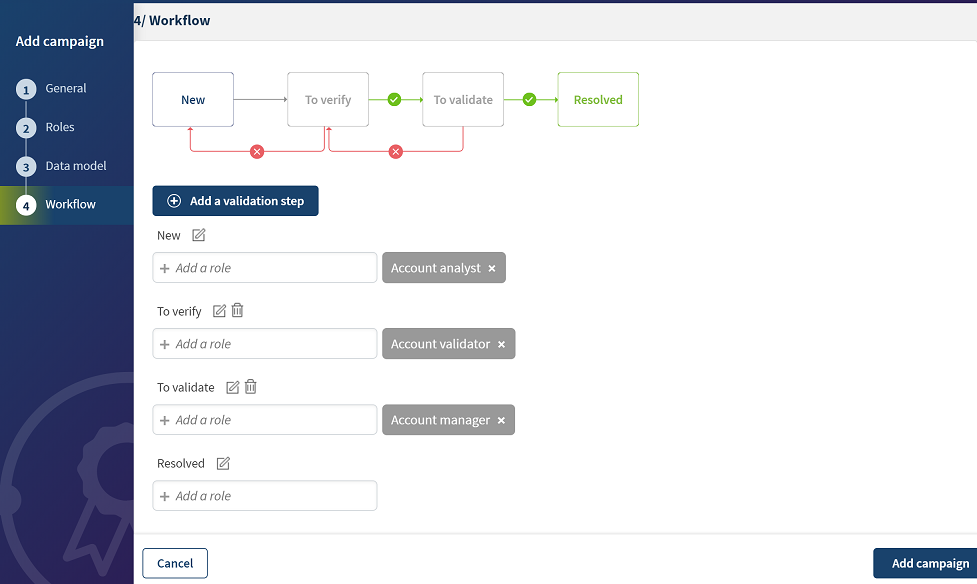Defining a workflow in the campaign
Workflows control the transitioning of tasks from one state to
another. They define how data stewards can collaborate to resolve the campaign tasks,
that is which stewards can access which task state or transition.
About this task
Procedure
What to do next
Use a Talend Job to load tasks into the campaign.
Use the Job and input file you can retrieve from the Downloads tab of the portal on Talend Help Center. For further information about the Job, see Data Stewardship components.
On Talend Cloud Pipeline Designer, you can also read from and write into campaigns.
For further information, see Talend Cloud Data Stewardship campaigns.
Did this page help you?
If you find any issues with this page or its content – a typo, a missing step, or a technical error – let us know how we can improve!