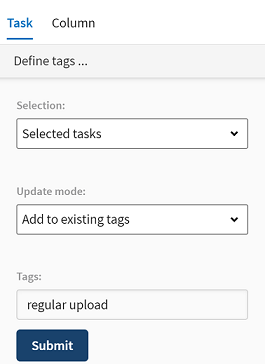Defining and modifying tags for multiple tasks
Procedure
Results
In the task list, the tags in the TAGS column are modified according to the parameters you set.
Did this page help you?
If you find any issues with this page or its content – a typo, a missing step, or a technical error – let us know how we can improve!