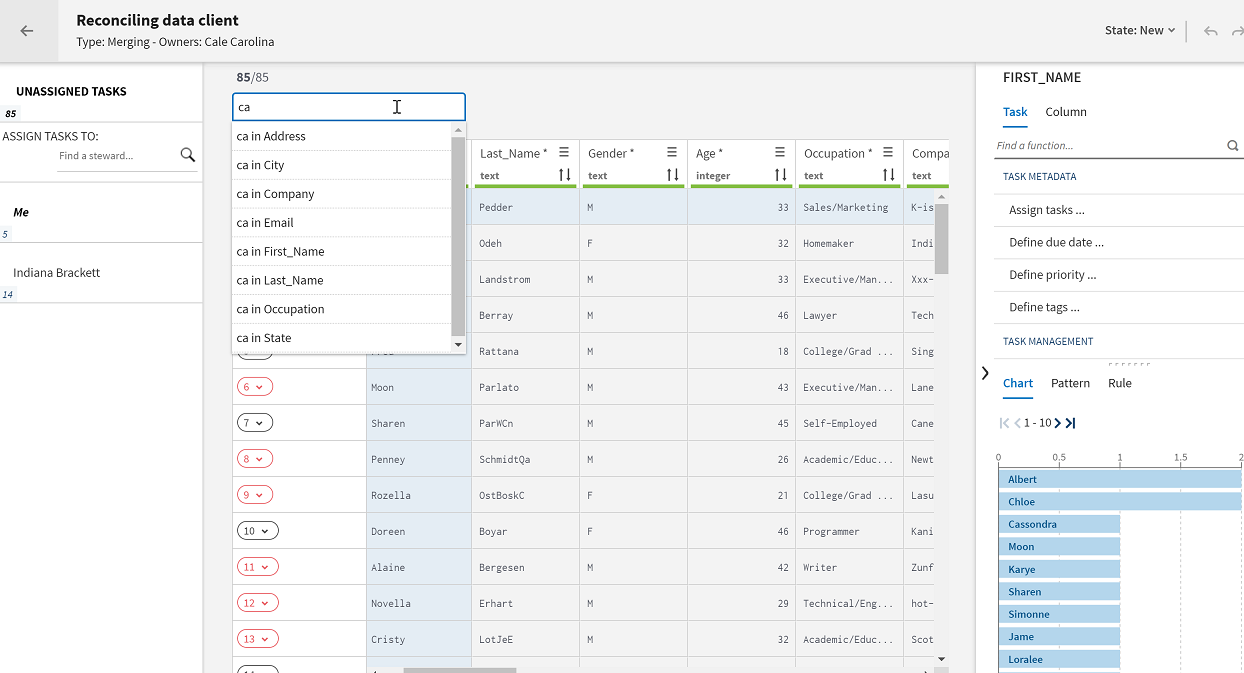Filtering tasks using the search box
You can use the search box on top of the task list to filter data and list only the tasks which match the value you enter in the box.
The filter is not case sensitive and it works on all the attribute elements in a campaign except for users, date, time, and timestamp.
In Merging campaigns, the search is only performed on golden records; while in Grouping campaigns the search is performed on the source records.
About this task
Procedure
Did this page help you?
If you find any issues with this page or its content – a typo, a missing step, or a technical error – let us know how we can improve!