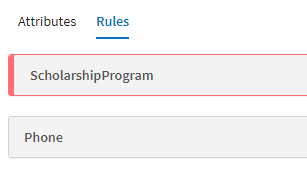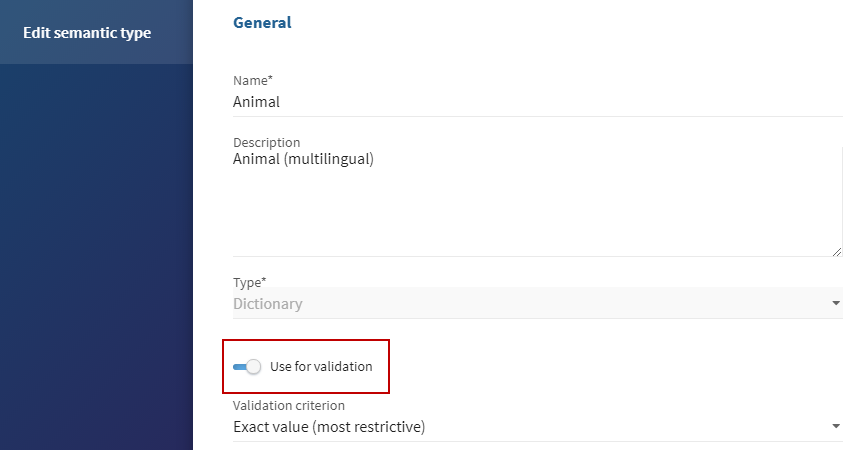|
missing
|
Basic
|
The semantic has been deleted. |
Select another semantic type or delete the
row. |
|
unavailable
|
Basic |
The semantic type cannot be used for validation. |
Enable Use for validation in the settings
of the semantic type or delete the row.When Use for
validation is enabled:
- Open the rule from the Data quality
rules tab.
- Validate the rule configuration.
|
|
DELETED_TYPE__NAMEOFSEMANTICTYPE
|
Advanced
|
The semantic has been deleted. |
Select another semantic type or delete the row. |
|
NON_COMPLETE_TYPE__NAMEOFSEMANTICTYPE
|
Advanced |
The semantic type cannot be used for validation. |
Enable Use for validation in the settings
of the semantic type or delete the row. When Use for
validation is enabled:
- Open the rule from the Data quality
rules tab.
- Validate the rule configuration.
|
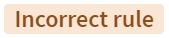 .
.