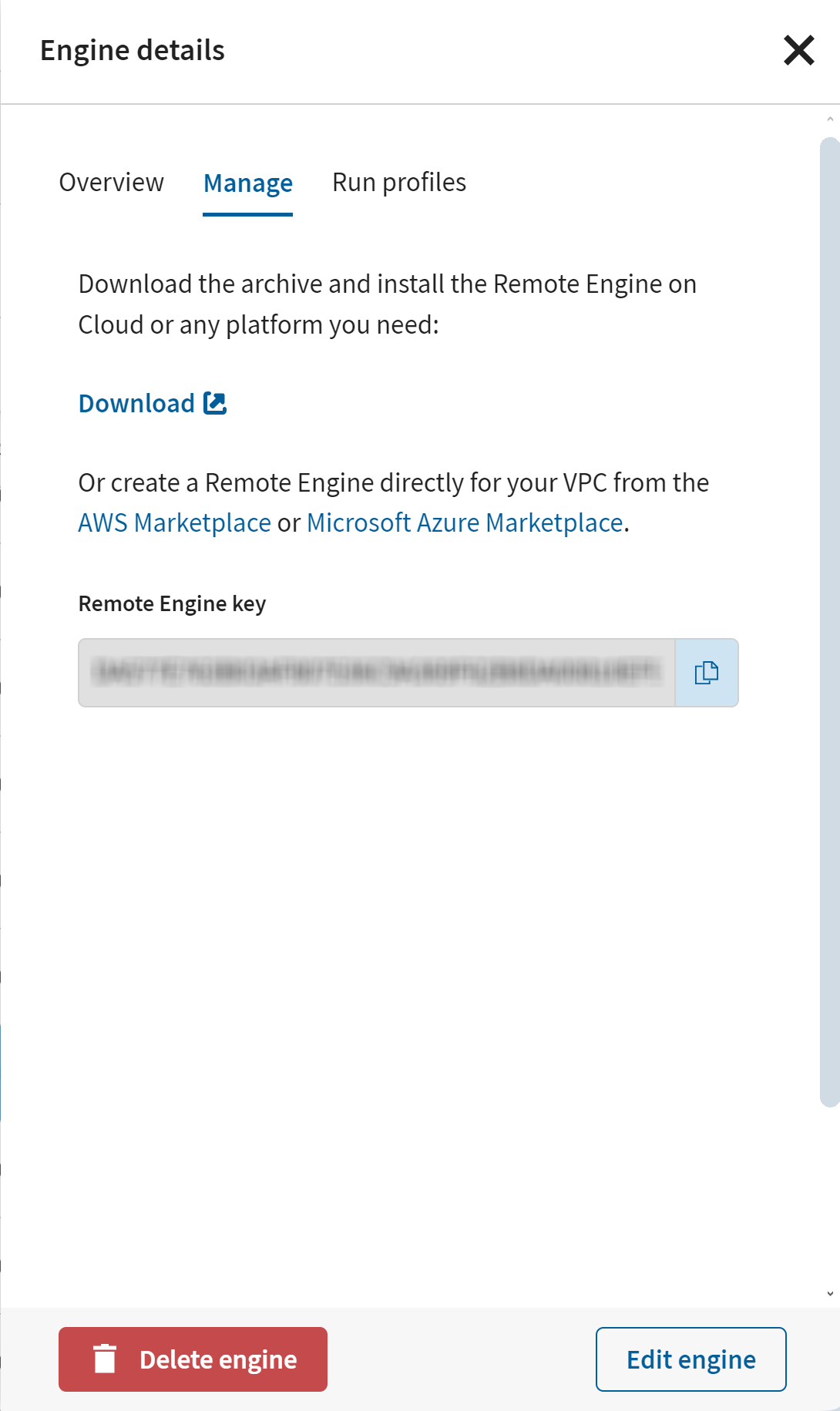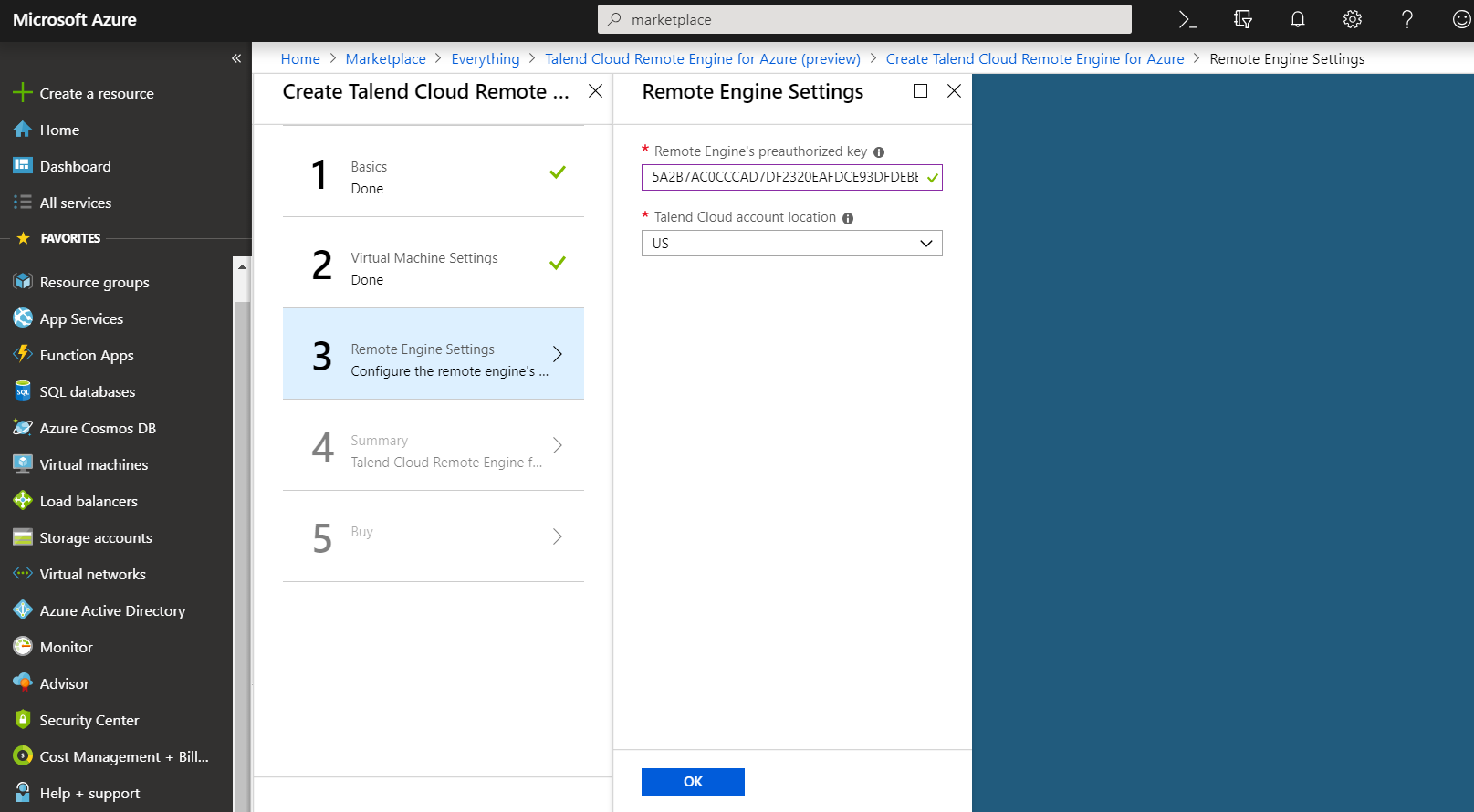Configure and start using Talend Remote Engine for Azure.
Before you begin
You have created a Remote Engine in
Talend Management Console and are ready to pair it.
Procedure
-
From the
Talend Remote Engine for Azure
product detail, click Create.
-
Configure the basic settings of the Virtual Machine, including its admin
username and authentication type.
-
Choose a Subscription, a Resource
group and a Location then click
OK.
If needed, you can create a new Resource group.
-
Configure the virtual machine settings, especially:
- Its size. The recommended size is the size selected by default:
Standard D2 v2.
- You need to at least validate the default Subnets
configuration to be able to proceed to the next step.
-
Specify the Remote Engine pairing information:
The pairing will be automatically done when starting the Remote Engine.
-
Click OK and check the information of the
Summary. A validation is performed on your
configuration before you can click OK again.
-
Read the Terms of use and check your contact details
then click Create.
Results
The virtual machine is created and you can now use the
Talend Cloud Remote
Engine for Azure. When starting the Remote Engine, the pairing is automatic. At that
moment, the Remote Engine appears as paired.