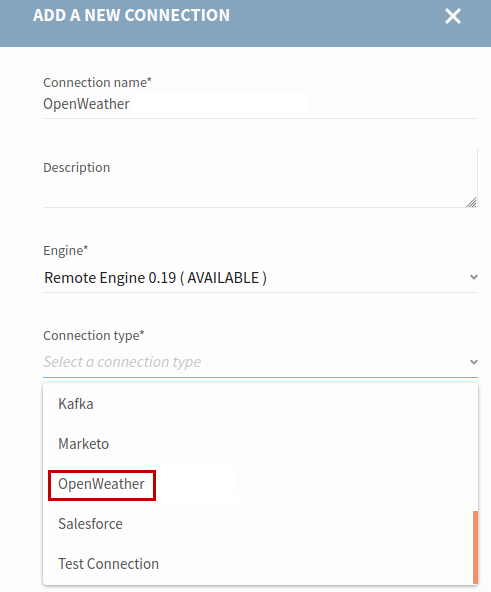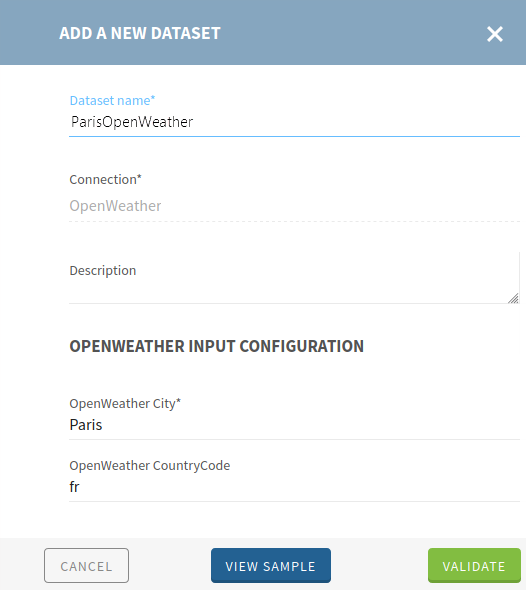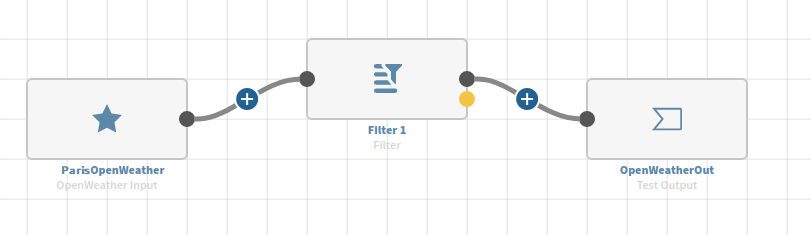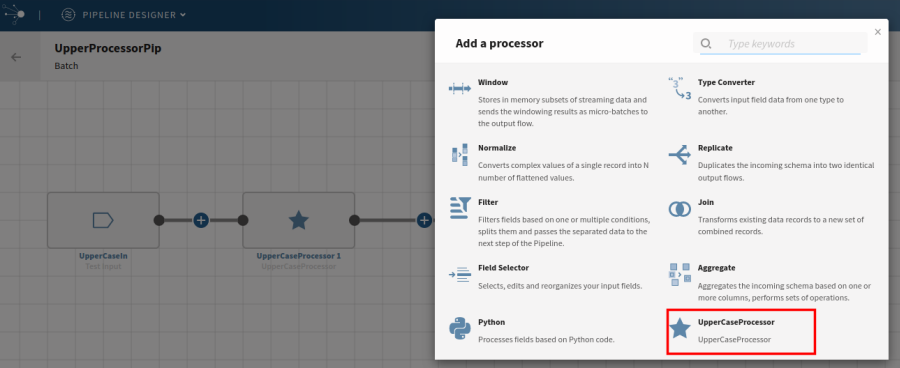Trying your custom connector or processor in Talend Cloud Pipeline Designer
Once your connector or processor is developed and the new Docker image is created, you can try it in the Talend Cloud Pipeline Designer app.
Before you begin
Procedure
-
To test your custom source or destination connector:
-
To test your custom processor:
Did this page help you?
If you find any issues with this page or its content – a typo, a missing step, or a technical error – let us know how we can improve!