Matching primary and foreign keys
You can create an analysis that matches foreign keys in one table to primary keys
in the other table and vice versa. This redundancy analysis supports only database
tables.
Prerequisites
A database connection is created in the Profiling perspective.Access the actual analyzed data
To match primary and foreign keys in tables, do the following:
Through this view, you can also access the actual analyzed data via the data explorer.
To access the analyzed data rows, right-click any of the lines in the table and
select an option:
- View match rows: access a list of all rows that could be matched in the two identical column sets.
- View not match rows: access a list of all rows that could not be matched in the two identical column sets.
- View rows: access a list of all rows in the two identical column sets
Information noteWarning: The data explorer does not support connections which has empty
username, such as Single sign-on of MS SQL Server. If you analyze data using such
connection and you try to view data rows in the
Data Explorer
perspective, a warning message prompt you to set your connection
credentials to the SQL Server.
The figure below illustrates in the data explorer the list of all analyzed rows in the two columns.
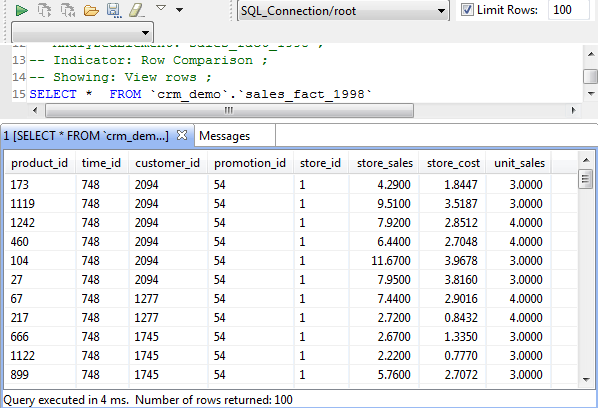
From the SQL editor, you can save the executed query and list it under the folders in the DQ Repository tree view if you click the save icon on the editor toolbar. For more information, see Saving the queries executed on indicators.
Did this page help you?
If you find any issues with this page or its content – a typo, a missing step, or a technical error – let us know how we can improve!
