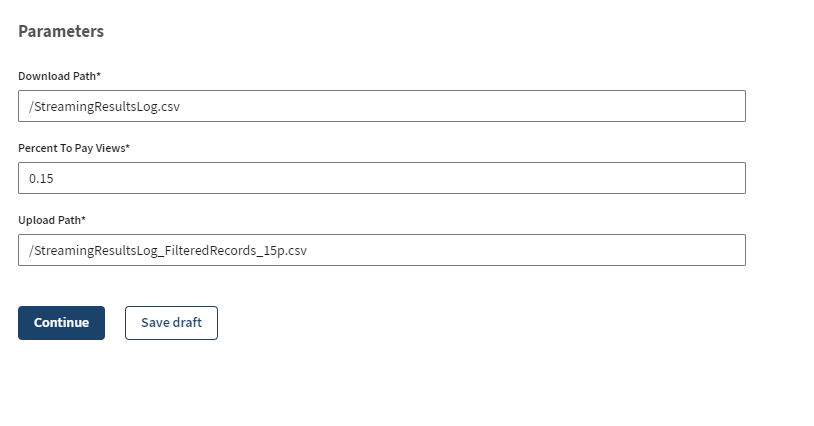Setting new file path values and royalty condition
You can point to another log file in the same Dropbox application and output the
result in a different file than initially.
About this task
Procedure
Results
The Job has run successfully with the new selected parameters.
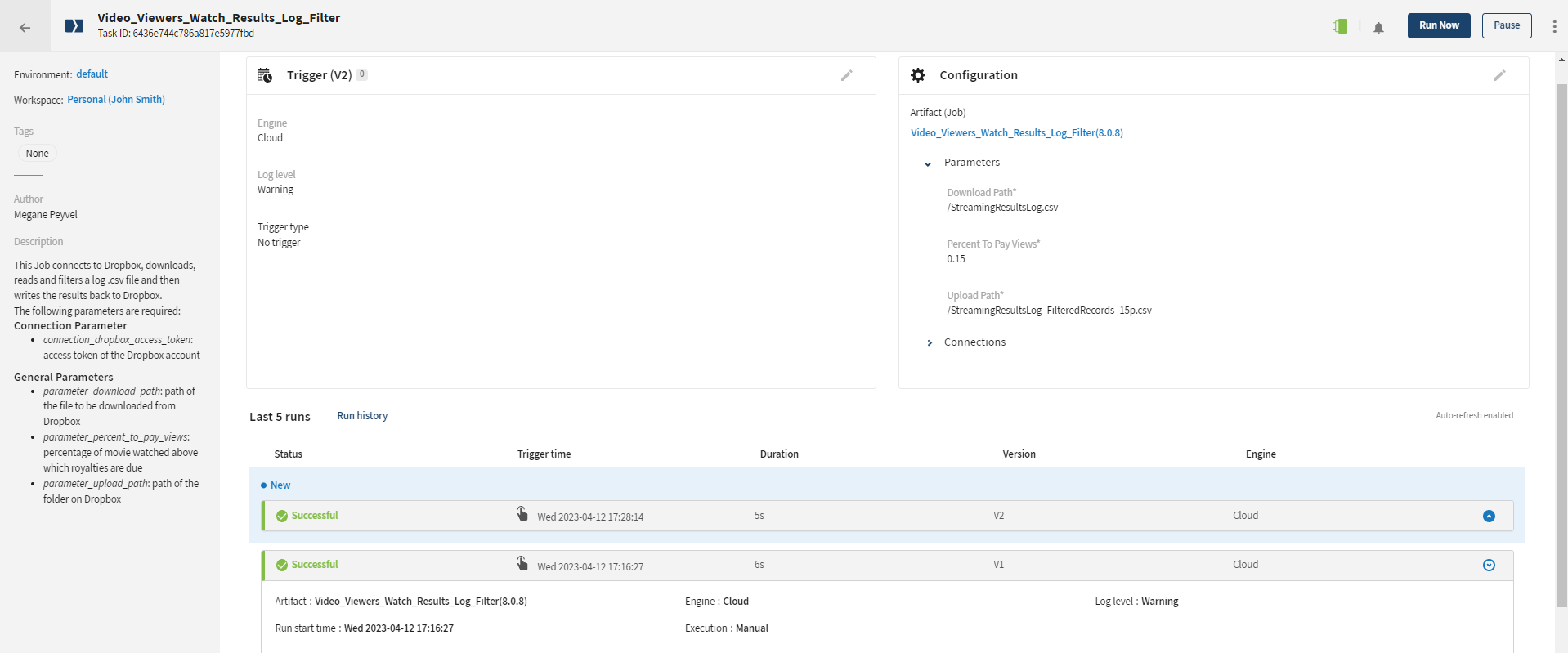
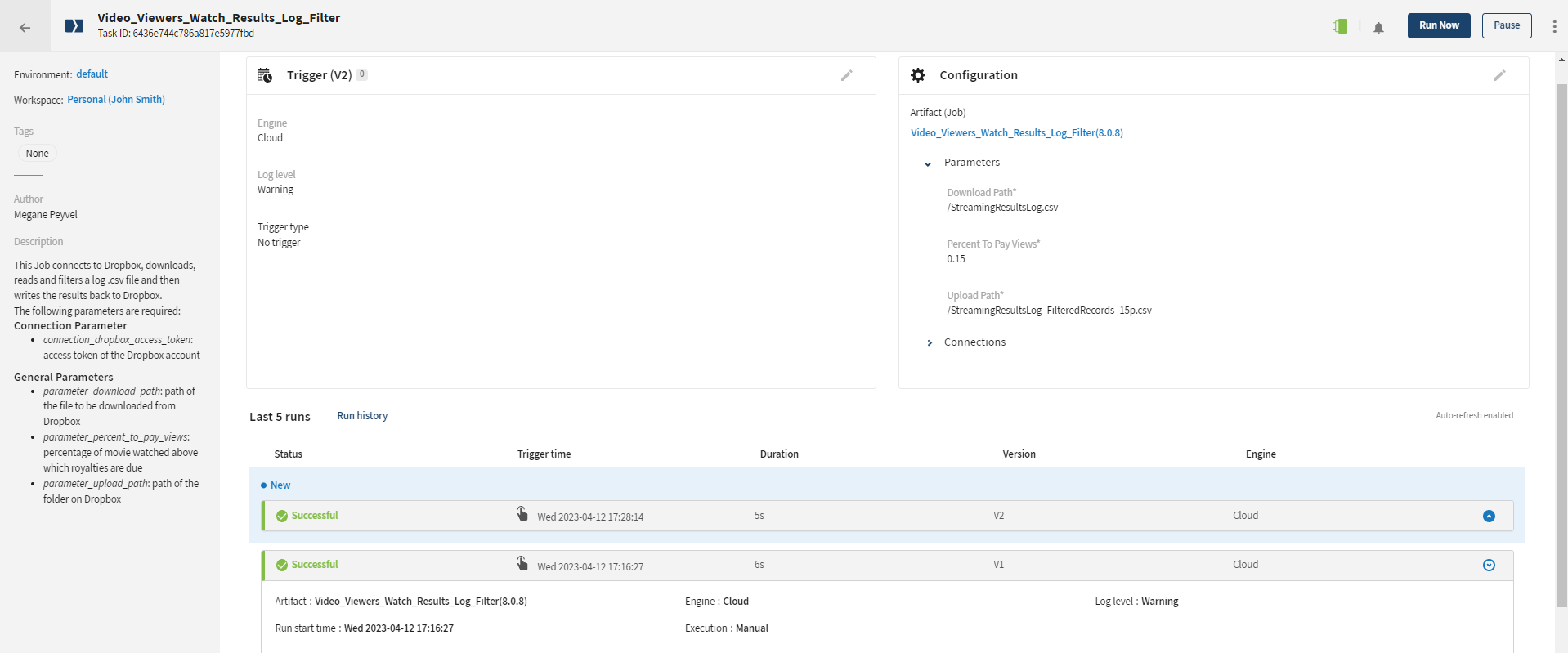
You can see the new StreamingResultsLog_FilteredRecords_15p.csv file added to your Dropbox application. When you check the results, you get more records in the new file.
Did this page help you?
If you find any issues with this page or its content – a typo, a missing step, or a technical error – let us know how we can improve!